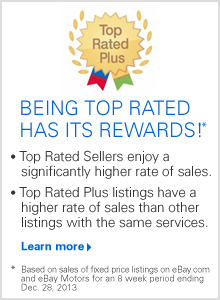2014 Spring Seller Update |
2014 Spring Seller Update: Category, Item Specifics, and Catalog Updates
Updates to categories, item specifics, and the eBay catalog—find out if your category is affected.
Category, item specifics, and catalog updates will be released this spring to provide a more intuitive buying, selling, and search experience. These updates will also increase item visibility, eliminate redundancies, and improve the overall shopping experience on eBay. As a result, fees may be changed in some categories. Check this list to see whether your category is affected and make any necessary updates now to ensure uninterrupted sales.
Highlights
Category and item specifics updates will affect the following categories beginning the week of April 7, 2014:- Business & Industrial
- Cell Phones & Accessories
- Clothing Shoes & Accessories
- Coins & Paper Money
- Collectibles
- Dolls & Bears
- Health & Beauty
- Home & Garden
- Jewelry & Watches
- Motors
- Pet Supplies
- Sporting Goods
- Sports Memorabilia
- Stamps
- Travel
Spring 2014 Category, Item Specifics, and Catalog Updates
Please click "Get More Details" to see how these updates may apply and impact you.
| Category | Category Updates | Item Specifics Updates |
|---|---|---|
| Business & Industrial | No changes |
Updates across multiple categories |
| Get More Details > | ||
| Cell Phones & Accessories | Look for changes in:
|
Minor changes |
| Get More Details > | Get More Details > | |
| Clothing Shoes & Accessories | Look for changes in:
|
Minor changes |
| Get More Details > | Get More Details > | |
| Coins & Paper Money | Look for updates to:
|
Updates across multiple categories |
| Get More Details > | Get More Details > | |
| Collectibles | Look for changes in the following areas:
|
Updates across multiple categories |
| Get More Details > | Get More Details > | |
| Dolls & Bears | Category simplification and clean up.
|
Updates in Dollhouse Miniatures and Bears |
| Get More Details > | Get More Details > | |
| Health & Beauty | Look for changes in:
|
Minor changes |
| Get More Details > | Get More Details > | |
| Home & Garden | Look for changes in the following areas:
|
Updates across multiple categories |
| Get More Details > | Get More Details > | |
| Jewelry & Watches | Look for changes in:
|
Minor updates |
| Get More Details > | Get More Details > | |
| Motors | Look for changes in the following areas:
|
Updates across multiple categories |
| Get More Details > | Get More Details > | |
| Pet Supplies | Look for new categories under:
|
Minor changes |
| Get More Details > | Get More Details > | |
| Sporting Goods | Look for updates in the following areas:
|
Category addition |
| Get More Details > | Get More Details > | |
| Sports Memorabilia | Look for category changes in:
|
Minor changes |
| Get More Details > | Get More Details > | |
| Stamps | Look for significant category updates and changes in:
|
Updates across multiple categories including:
|
| Get More Details > | Get More Details > | |
| Travel | Category ID change in:
|
Minor changes |
| Get More Details > | Get More Details > |
Take Action
- Item specifics updates in existing categories are now available. Take the time now to revise your listings with new item specifics to help ensure they're moved to the correct category when category updates are made beginning the week of April 7.
- Refer to your listing improvement recommendations on your Selling Manager and Selling Manager Pro Summary page to ensure optimal visibility for your listings.
- In many categories, unique identifiers are required for your items to show up in Google Product Search. The best way to ensure your listing contains the information required by Google Product Search is to list your item with the eBay catalog whenever there's a product match. If listing with the eBay catalog isn't possible, fill out the item specifics for Brand, Model, UPC, ISBN, EAN, Color, Size, Gender and/or MPN wherever they are available/applicable.
For the full list of all category updates, click here.
Use any one of the following eBay tools to update your listings:
- Bulk edit functionality inside My eBay
- Selling Manager/Selling Manager Pro
- File Exchange
- Turbo Lister
- Category and item specifics are updated every 24 hours. To manually update, go to the "Refresh" tab and select "Update eBay Categories and Item Specifics".
Best practices
- Use eBay-recommended item specifics whenever they're available to help buyers find your items quickly.
- Provide plenty of photos that complement the description of your item. Remember, every listing must have at least one picture, but you can include up to 12 for free. (Note: There is a fee to add photos to eBay Motors vehicle listings.)
- Be sure to describe your item as completely and accurately as possible in the body of your listing, and make sure this description is consistent with the item specifics you choose.
- Be sure to list your item with the eBay catalog whenever there's a product in the catalog that's an exact match to the item you have for sale. To list an item with the catalog, you just select it from the list presented as you are listing. You can also use the catalog photo of the item.
- Remember, catalog images cannot be used as the primary photo for non-new items.
- Only list your item with the eBay catalog when the catalog product is an exact match to the item you have for sale. If it is not an exact match, then we recommend completing your listing without selecting a product from the catalog list presented. You can also request your product be added to our catalog.
- Whenever possible (and even if you can't list your item with the catalog), include unique product identifiers like UPC, GTIN, and ISBN. By using identifiers like these, buyers will be able to find your listings when they search within eBay, on search engines, and using mobile applications.
Frequently Asked QuestionsExpand all | Collapse
Category and Item Specifics Updates
Which categories are being changed?
Please see the complete list of category updates.
When can I start listing in the new or revised categories?
Start using the new and revised categories as soon as they become available beginning the week of April 7, 2014.
Which item specifics are being changed?
Please see a complete list of item specific updates for spring 2014.
When can I start using the new and recommended item specifics?
Start using new and recommended item specifics as soon as they become available beginning the week of March 10, 2014.
I use a third-party listing tool through ChannelAdvisor (or another Certified Provider). Do I have to do anything to make sure my listings comply with the new category, item specific, or catalog updates?
ChannelAdvisor and other Certified Providers typically update their tools with the new category structure. In instances where third-party tools haven't been updated, eBay will automatically map new listings with the old category IDs to the new categories. Once the Certified Provider has updated their category structure, use the new category as opposed to the old category ID.
Can I get guidance on what item specific changes will impact my listings?
Yes. Check Selling Reminders on your My eBay All Selling page or the new Listing Improvement section of the Selling Manager summary page to identify your listings without item specifics. You can then easily edit those listings in bulk. Remember, using eBay-recommended item specifics in your listings makes it easier for buyers to find your items.
What happens to my listing if my category now has subcategories?
If new subcategories have been added to your category, your listings will be moved to the subcategory with the best fit. When you relist these items, be sure to list in the appropriate subcategory and use eBay-recommended item specifics for the best visibility in a buyer's search results.
What happens if my listing is not moved to the most appropriate category?
If your listing has not been moved to the most appropriate category, you'll need to relist in a category that's better suited to your item.
What happens if I can't find a product in the catalog that is an exact match to my item?
It's a good idea to try to match your item with a product from the catalog as often as you can. However, if you're unable to find a product in the catalog that's an exact match to the item you have for sale, create your listing without selecting a product from the catalog. Remember, selecting a product from the catalog for your listing that's similar but not an exact match to the item you have for sale may be confusing for your buyers and could create a bad buying—and selling—experience. We recommend you complete your listing without selecting a product from the catalog.
What happens to my listing if a category gets merged with another category or parent category?
If your category gets merged with another category, your listing will automatically move to the new category. If the item specifics differ from the previous category, you'll need to update your listing using our suggested item specifics for higher visibility on the search results page. Be sure to check your listings to see if any of your listings have changed categories.
How will changes to category IDs affect my multi-quantity listings?
Your active multi-quantity listings will be moved to the correct category for you. Please make sure you have the latest version of Turbo Lister or other third-party tools to ensure the category IDs reflect the latest changes.
How will this change impact my Good 'Til Cancelled listings?
Any of your Good 'Til Cancelled listings that used the catalog information prior to it being updated will remain intact and continue to include product details from that version, even after the catalog has been updated in the week of April 7. Should you ever decide to revise these Good 'Til Cancelled listings, however, you will be asked to select a product from the updated catalog. While not mandatory, after the week of April 7 it's a good idea to update as many of your Good 'Til Cancelled listings as possible with the updated catalog to make sure that they contain the latest product details and images available.
What happens if the updated item specifics don't match my current custom item specifics?
We recommend you use the eBay-recommended item specifics whenever possible, since custom item specifics won't be matched to the left navigation on the search results page. To make it easier for buyers to find your item, revise your listings using eBay-recommended item specifics.
How do I edit my listing when the item specifics in my category change?
To edit a single listing, select the listing you want to revise in My eBay, then click the "Edit" button. From the "Actions" menu, select "Edit listings". To edit multiple listings, select the listings you want to revise, then click the "Edit" button. From the "Edit" drop-down menu at the top of the page, select "Item specifics". From the drop-down menu at the top of the next screen, select "Edit listings in bulk". Make the changes you want in the grid, then click the "Save and Close" button.
I'm using item specifics, but they aren't showing up in the filter options on the results page. Why is this happening?
If you add your own custom item specifics and values, they will not show up in the left hand navigation. When buyers use the item specific filters, your listing will only get matched if you use an eBay-recommended item specific and value.
How will category updates affect my fees?
Generally speaking, when your item or items are moved to a new category, they take on the fees of that new parent category. In cases where the category's been merged with a category with different fees, you'll be charged the fees for the original category until the listing ends.
What happens if I don't associate my listing to a matching product in the catalog?
While it's always a best practice to list your item with the eBay catalog whenever there's an exact match available, it is not a requirement to complete your listing. It is important to note, however, that product descriptions from the old catalog will be removed from all listings if you revise, relist, or create a similar listing. If your listing contained a product description from the old catalog, you will either need to update your listing by selecting a new product from the catalog or add your own product description.
If I can't find a matching product in the eBay catalog, is there some way to add my product to the catalog?
Yes. Get more information on how to request that your product be added to our catalog.