Comments?
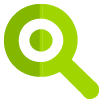
CATEGORY AND
ITEM SPECIFICS
Category and item specific changes coming soon
New category changes and item specific updates will create an even more intuitive buying, selling, and search experience on eBay. In May, category name changes and item specifics on our US site will be more closely aligned with other eBay sites to offer eBay sellers improved access to cross-border trade opportunities. In addition to category name changes, other updates include additions, removals, moves and renames.
See if these updates apply to you
Check the list of affected categories and make any necessary updates to your listings. The specific change to a given category can be found on the detail page by selecting the category. Additionally, some item specifics have been updated.
Category:
- Antiques
- Business & Industrial
- Clothing, Shoes & Accessories
- Health & Beauty
- Motors
- Musical Instruments & Gear
- Toys & Hobbies
- Video Games & Consoles
More relevant search results plus improved selling opportunities
eBay category changes are based on market trend research and feedback from eBay buyers and sellers. The new updates will create a more intuitive marketplace and bring eBay into closer alignment with industry-standard classifications.
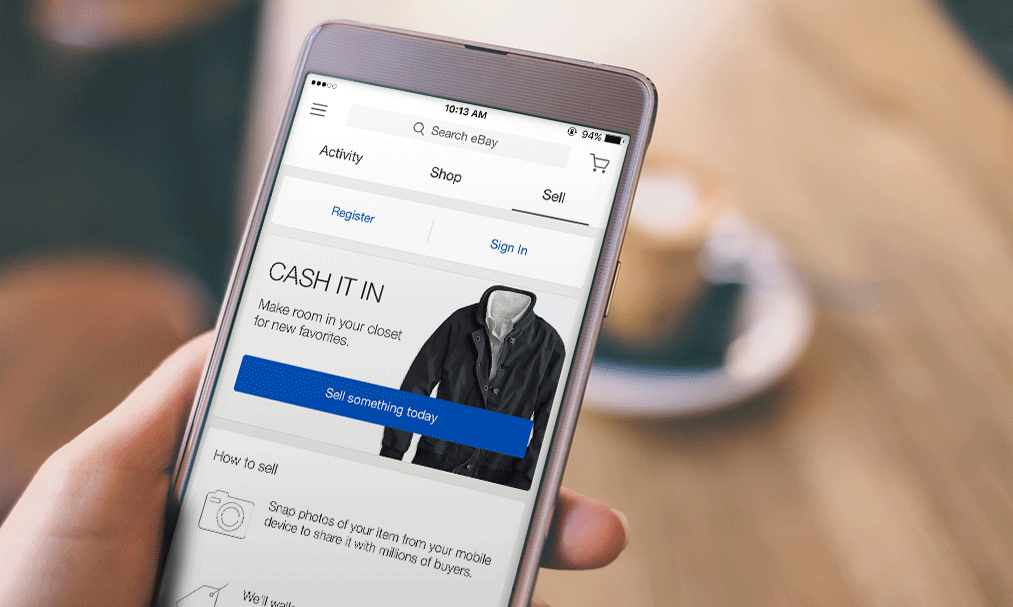
The new categories and item specifics on the US eBay site will align more closely with international eBay sites and eBay Motors to provide you with improved cross-border trade opportunities. With these changes, sellers who are willing to ship globally will have their items surface more consistently to millions of buyers on eBay sites around the world. On eBay search results pages, buyers can search and browse using the categories and item specifics listed in the left-hand navigation. By updating your listings with item specifics, you'll help ensure that your items will show up in relevant search results and be viewed by more buyers.
Move items and update your listings
-
Update your listings in affected categories
If you have a listing in an affected category, it will automatically move to the next most relevant category. You will need to revise your listings using the new category structure upon relist.
If you have a listing in an affected category, it will automatically move to the next most relevant category. You will need to revise your listings using the new category structure upon relist.
Click on the category name in the category changes to view Spring 2016 updates.
If your old category ID was "Combined into a new destination category," your items will automatically be moved into that new category. If the category is an "Other" category, this may not be the best fit for your items. A new “best fit” category will be recommended by using item specifics.
If your item appears in the "Other" category and item specifics exist, then an advanced move may be made using the item specifics on the item. If no item specifics exist, and your item was moved to "Other" and the title contained the text "Screen Protectors", for example, the item may be moved from Other to the Screen Protectors category.
-
Update your listings with eBay-recommended item specifics
Update your listings with eBay-recommended item specifics to benefit from more relevant search results across all eBay platforms, get better access to cross-border selling opportunities, and ensure a smooth transition. Check the list category changes for Spring 2016.
Item specifics updates in existing categories are now available. Take time now to revise your listings with new item specifics to make sure that they are moved to the correct category when the category changes are made beginning in May.
Refer to your listing improvement recommendations on your Selling Manager and Selling Manager Pro Summary page to promote optimal visibility for your listings.
When listing items in updated categories, always use eBay-recommended item specifics in order to optimize your listings’ visibility on eBay and search engines, including Google and Bing. Where applicable, B2C sellers must use the following codes:
Universal Product Code (UPC)
Manufacturer Part Number (MPN)
International Article Number (EAN)
International Standard Book Number (ISBN)
Global Trade Item Number (GTIN)
As a reminder, eBay continues to extend the requirement for product identifiers to additional categories. We will continue to provide you with advanced notice before adding additional categories.
Tools to update your listings
Bulk edit functionality inside My eBay
Selling Manager/Selling Manager Pro
File Exchange
Turbo Lister
Category and item specifics are updated every 24 hours. To manually update, go to the "Refresh" tab and select "Update eBay Categories and Item Specifics."
Tips and tools to edit listings
Best practices
Use eBay-recommended item specifics whenever they’re available.
Use the eBay photo uploader to upload up to 12 free photos.
Be sure to describe your item as completely and accurately as possible in the body of your listing, and make sure your description is consistent with the item specifics you choose.
Be sure to list your item with the eBay catalog whenever there's a product in the catalog that's an exact match to the item you have for sale and/or required by the category. To list an item with the catalog, you just select it from the list presented as you are listing. You can also use the catalog photo of the item.
Remember, catalog images cannot be used as the primary photo for non-new items.
Only list your item with the eBay catalog when the catalog product is an exact match to the item you have for sale. If it is not an exact match, please complete your listing without selecting a product from the catalog list. You can also request that your product be added to our catalog.
Maximize your visibility on eBay as well as on external search engines by using product identifiers when you list new, branded items in certain categories.
Frequently Asked Questions
-
When can I start listing in the new or revised categories?
Start using the new and revised categories as soon as they become available in May.
-
What countries are more closely aligned to the eBay.com category structure?
- Australia
- Austria
- Canada
- France
- Germany
- India
- Ireland
- Italy
- Spain
- Switzerland
- United Kingdom
- United States
-
How do I locate and update listings in required categories?
Go to My eBay or Selling Manager to see your active listings.
Click on the link at the top of the page for "Add required product identifiers." You'll be redirected to the eBay Bulk Edit and Relist Tool.
Enter the UPC, ISBN or EAN. If the product does not have this information, select "Does not apply."
Update the Brand and Manufacturer Product Number (MPN) fields where required. Note: If the product does not have an MPN, enter "Does not apply." If it does not have a brand, enter "Unbranded."
Click "Submit changes" to publish the changes.
-
Where can I find guidance on what item specifics changes will impact my listings?
Check Selling Reminders on your in My eBay All Selling page or the new Listing Improvement section of the Selling Manager summary page to identify which of your listings are without item specifics. You can then easily edit those listings in bulk.
-
What happens to my listing if my category now has subcategories?
If new subcategories have been added below your category, your listings will be moved to the appropriate subcategory based on the item specifics used in the listing. If eBay-recommended item specifics are not used, your item will be moved to the “best fit” category based on keywords in the listing title. If the item cannot be moved based on keywords, then it will be moved to the nearest "Other" category. When you relist these items, be sure to list in the appropriate subcategory and use eBay-recommended item specifics for the best potential visibility in buyers’ search results.
-
What happens if I don’t believe my listing has been moved to the most appropriate category?
If you think that your listing has not been moved to the most appropriate category, you can revise the listing and select a category that's better suited to your item.
-
What happens to my listing if a category gets merged with another category or parent category?
If your category gets merged with another category, your listing will automatically move to the new category. If the item specifics differ from the previous category, you’ll need to update your listing using eBay-recommended item specifics for greater visibility on the search results page. Be sure to check your listings to see if any of them have changed categories.
-
How will changes to category IDs affect my multi-quantity listings?
Your active multi-quantity listings will be moved to the correct category for you. Use third-party listing tools to ensure the category IDs reflect the latest changes. Selling Manager, Selling Manager Pro and the Seller Hub will have the updated category IDs.
-
How will category updates affect my fees?
Generally speaking, when your item or items are moved to a new category with different final value fees, the final value fees of that new category apply. Insertion fees and advanced listing upgrade fees will be based on the original category. In cases where the original category has been merged with a category with different fees, you'll be charged the insertion fees and advanced listing upgrade fees for the original category until the listing ends and the final value fees for the category into which the original category was merged. See fees for selling on eBay for details.
-
Which item specifics are being changed?
Please see a complete list of item specifics updates for Spring 2016.
-
When can I start using the new and recommended item specifics?
Item specifics for categories that will be removed will appear on the site starting on May 17th. Use the newly-added item specifics to help ensure that items are moved to the best possible replacement category in May.
-
What happens if I don’t use the new and recommended item specifics in my listings?
Your item will be less likely to be returned in search, and excluding recommended item specifics will prevent your item from surfacing to buyers when buyers use the left-hand navigation refinements.
-
What happens if the updated item specifics don't match my current custom item specifics?
The best practice is to use eBay-recommended item specifics. When you only use custom item specifics, they are not matched to the left navigation on the search results page that buyers use to refine search results.
-
How do I edit my listing when the item specifics in my category change?
To edit a single listing, select the listing you want to revise in My eBay, then click the "Edit" button. From the "Actions" menu, select "Edit listings."
To edit multiple listings, select the listings you want to revise, then click the "Edit" button. From the "Edit" drop-down menu at the top of the page, select "Item specifics." From the drop-down menu at the top of the next screen, select "Edit listings in bulk." Make the changes you want in the grid, then click the "Save and Close" button.
-
What happens if I don't associate my listing to a matching product in the catalog?
It’s a best practice to list your item with the eBay catalog whenever there’s an exact match available, but it is not a requirement to complete your listing. By matching your listing to a product in the catalog, your listing will have a better chance of appearing in search results. Buyers will have an easier job of finding—and buying—your item since it will also be included in the filters buyers use on the left navigation of the search page.
-
If I can’t find a matching product in the eBay catalog, is there a way to add my product to the catalog?
Yes. For more information on how to request that your product be added to our catalog, visit Listing your item with product details from our catalog.
-
What happens if I can't find a product in the catalog that is an exact match to my item?
It’s a good idea to try to match your item with a product from the catalog as often as you can. However, if you're unable to find a product in the catalog that’s an exact match to the item you have for sale, create your listing without selecting a product from the catalog. Remember, selecting a product from the catalog for your listing that’s similar, but not an exact match, may be confusing for your buyers and create bad buying and selling experiences.
-
What are product identifiers?
Most new, branded items have unique identifiers that help buyers recognize and find them, including the item’s brand, manufacturer part number (MPN), and global trade item number (GTIN). GTINs can include an item’s Universal Product Code (UPC), European Article Number (EAN), or International Standard Book Number (ISBN).
-
What are the benefits of including product identifiers in my listing?
Product identifiers help buyers find your item more easily, both on eBay and in search engines such as Google and Bing, even when buyers do not specifically use them during their searches. Listings that include an item’s brand, MPN, and GTIN are given greater visibility in eBay search results and navigation, and also benefit from:
- Priority placement in eBay deals, bargains, and other promotions
- More robust listing information and item specifics, which are included automatically when your item is matched to a product in the eBay catalog
- More accurate pricing guidance to help make your listings more competitive
Product identifiers also help grow the eBay catalog, which facilitates faster, better buyer/item matching on eBay.com. Over time, as more sellers use product identifiers in their listings, the eBay catalog will continue to grow and connect more shoppers to your listings.
-
I use a third-party listing tool. Do I have to do anything to make sure my listings comply with the new category, item specifics, or catalog updates?
Certified listing providers typically update their tools with the new category structure when the changes are made by eBay. In instances where third-party tools haven’t been updated, eBay will automatically map new listings with the old category IDs to the new categories. When the Certified listing provider updates their category structure, use the new category, and not the old category ID.