All-in-one selling solutions
Now, list inventory and manage sales with one solution
Today, sellers around the world rely on powerful eBay tools—Selling Manager and Selling Manager Pro—to manage and track their listings and sales.
Thanks to recent updates—based on feedback from sellers like you—you now have a single destination for all of your listing and selling activity.
From listing creation to leaving feedback, manage your operations in ways that work for your business. List your inventory quickly, easily, and the way that you want. Revise and relist with ease. Track post-sales activities and run customized sales reports. Now with Selling Manager and Selling Manager Pro, you can do it all, from one central location.
Plus, you’ll now receive even more powerful guidance as you list to help boost both visibility and sales—including pricing suggestions, tips to make your titles work harder, and more—all based on actual marketplace data.
Highlights
New features available in Selling Manager and Selling Manager Pro give you even more selling power. You can now:
-
Create listings—from drafts or from scratch. Draft listings allow you to work with multiple listings in phases. You can now create multiple drafts with just titles and descriptions, and then save the drafts for someone else to add photos. Save thousands of drafts and revisit them for up to 30 days, when it's convenient for you—or a co-worker—to continue working on them.
You’ll also be able to—instead of one-at-a-time—create new listings in bulk. This functionality—available to some sellers now, and all sellers later this year—is perfect for sellers who have lots of similar items to sell, but no current listings to copy from.
-
Copy listings. If you sell similar items in a category, and your listings have mostly the same settings and policies, but have slight differences—photos, title, or description, for example—you can now list even more efficiently by creating those listings from a single copy.
-
Edit multiple listings. When creating new listings based on copies via eBay’s bulk listing and editing functionality, use the quick edit mode to efficiently change the values that are most likely to be different in each copy—title, item description, and item specifics, to name a few.
-
Export your listings to a file. If you need an offline catalog of what you're selling, or a quick checklist of your inventory, you can now export your listings to a CSV file or PDF.
Boost visibility—and sales—with recommendations based on marketplace data
Supercharge sales by taking advantage of eBay’s inside information. Now, when viewing your listings via eBay’s bulk listing and editing functionality, you’ll receive even more recommendations for your listings: pricing suggestions, listing title tips, and more.
Take Action
- Start using Selling Manager—which is FREE to subscribe to—if you are looking for a way to efficiently create and manage listings in bulk. Sellers with a Basic eBay Store subscription are automatically subscribed.
- Want to efficiently create and manage listings in bulk, and need some extra features that help you manage your inventory? Learn about everything that comes with a Selling Manager Pro subscription. First-time users can try Selling Manager Pro FREE for 30 days. Sellers with Premium- or Anchor-level eBay Store subscriptions are automatically subscribed to Selling Manager Pro, and can use it at no additional charge.
- Already using Selling Manager or Selling Manager Pro? Dive deep into the new and upcoming features coming to Selling Manager and Selling Manager Pro.
- Get recommendations for improving your listings’ selling power—that you can apply right as you list—by viewing your listings through the bulk listing and editing functionality.
- Explore all that the bulk listing and editing functionality has to offer.
Frequently Asked Questions
-
What are Selling Manager and Selling Manager Pro?
Thanks to recent enhancements based on feedback from sellers like you, Selling Manager and Selling Manager Pro are one-stop tools for all your selling activity: creating listings, tracking sales, printing invoices and shipping labels, uploading tracking information, and managing your listings in bulk.
-
Why is eBay making these changes to Selling Manager and Selling Manager Pro?
As part of our ongoing investment in your success, we are enhancing these tools to make listing creation and management even more efficient.
In talking to you, our sellers, we learned that you often list your inventory in stages, for example:
- You receive a shipment
- You then take photos—with different views—at one time
- Next, you gather information: current market pricing or detailed product info, for example
- Lastly, you create listings
These updates to Selling Manager and Selling Manager Pro create flexible workflows that let you start to build your listings, pause to perform a task (take and upload photos, for example), and then come back to eBay to continue the listing process.
-
Where can I learn more about how to use all of the features available in Selling Manager and Selling Manager Pro?
Visit the Selling Manager and Selling Manager Pro help page to learn more about all the available features.
-
Can I use Selling Manager and Selling Manager Pro to create multi-variation listings?
No. Selling Manager and Selling Manager Pro do not currently support the creation of multi-variation listings.
-
Can I use Selling Manager and Selling Manager Pro to create listings with parts compatibility listings?
No. Selling Manager and Selling Manager Pro do not currently support the creation of listing with fitment. We will notify sellers once this feature becomes available.
-
How do I activate my free Selling Manager subscription?
Current eBay Stores subscribers are automatically subscribed to Selling Manager (Basic-level subscription) or Selling Manager Pro (Premium- or Anchor-level subscriptions). If you don’t have an eBay Stores subscription, go to the Selling Manager section of your My eBay subscription page and click the Subscribe link.
-
How do I take advantage of my free Selling Manager Pro trial offer?
To take advantage of the Selling Manager Pro trial offer, you can subscribe here. If you are a first-time subscriber to Selling Manager Pro, you’ll enjoy a FREE 30-day trial period for this service. After the trial period, you’ll be charged the then-current rate (which is currently $15.99 per month), with the charge appearing on your fee invoice. You can cancel this subscription at any time.
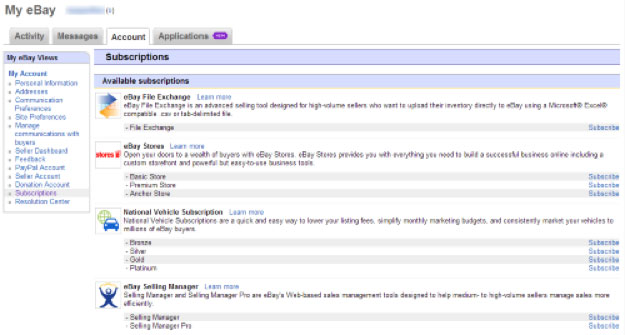
-
How do Premium- and Anchor-level Stores subscribers activate their free Selling Manager Pro subscriptions?
Premium- and Anchor-level subscribers are automatically subscribed to Selling Manager Pro—no activation is required. You will not be charged a fee for your Selling Manager Pro subscription as long as you maintain your Premium- or Anchor-level Store subscription.
-
What more do I get with Selling Manager Pro?
On top of all the great features included in Selling Manager, Selling Manager Pro gives you a host of additional features. The following features streamline listing and help you manage your inventory:
- Create products: Think of a product as a data record for an item that you sell. It helps you track information about your item, and contains listing templates for the different ways you sell your item.
- Create listing templates: A listing template contains the information needed to create a listing, including the title, description, pictures, and other options that you specify in the Sell Your Item form.
- Organize products using folders: Track information about your item, including listing templates for the different ways you sell your item.
- Update inventory: You can use the Inventory view in Selling Manager Pro to track the products you sell and the listing templates you use to sell them.
- Tracking inventory quantity: Selling Manager Pro automatically tracks the quantity of each product in your inventory.
- Restock alerts: Receive an alert if the inventory quantity for a product falls below the level you specify.
You’ll also enjoy access to the following features:
- Monthly sales reports: Download a profit and loss report that lists the profits generated by each of your sold products.
- Leave automated feedback in bulk: Leave feedback for as many as 200 buyers at one time.
- Additional automated relisting options: Enjoy additional options like ‘List according to my schedule’ and ‘Relist continuously whether it sells or doesn’t sell’.
-
How do I get my active listing information from my current listing tool into Selling Manager or Selling Manager Pro?
Once you activate your subscription, your active listings will automatically appear in the Active page—as shown below—regardless of what tool you used to create your current listings. No additional action is required.
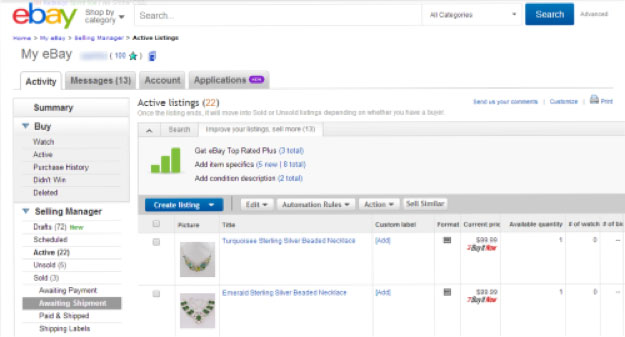
-
How long will I have to complete my listings when using the new draft listings feature?
Incomplete listings will be retained and available for completion for 30 days.
-
What is eBay’s bulk listing and editing functionality, and where can I find it?
Accessible from My eBay, Selling Manager, or Selling Manager Pro, the bulk listing and editing functionality allows you to create new listings, relist and revise multiple listings—up to 500 listings at once. It also offers actionable guidance—on a listing-by-listing level—to help sellers like you grow. The bulk listing and editing functionality is free to use.
-
What’s changing with eBay’s recommendations within the bulk listing and editing functionality?
eBay’s bulk listing and editing functionality now provides even more actionable guidance—on a listing-by-listing level— to help you grow. Based on your listings’ attributes, you may now receive the following guidance:
- How to price your items to sell, based on powerful eBay market analysis
- Title guidance based on data analysis in your listing's category
- Item specifics suggestions to improve your listing's discoverability via search
- Top Rated Sellers will receive Top Rated Plus listing recommendations, so that listings can qualify for a 20% final value fee discount
- How to maximize your listings’ visual appeal with pictures
- Opportunities for international visibility
- Recommendations to help your listings qualify for eBay Fast ‘N Free
-
Where can I learn more about how to use all of the features within eBay’s bulk listing and editing functionality?
You can learn more about all available features here.
-
In order to use eBay’s bulk listing and editing functionality, do I also have to use Selling Manager or Selling Manager Pro?
No—you can access the bulk listing and editing functionality directly in My eBay, without a Selling Manager or Selling Manager Pro subscription.
-
What are your price recommendations based on?
Our price recommendations are based on a market analysis of similar items.
-
For price recommendations, how does eBay determine which listings are similar items?
When evaluating the performance of your listings, we look for listings that we believe are a close match to yours. We look at a number of factors to identify these listings including product information like item specifics, category and price.
-
How do you come up with your title recommendations?
Our title recommendations are based on analyzing search performance data in your listing's category over time.
-
How do I accept your recommendations?
To accept eBay’s recommendations and update your listings, click within the field that you’d like to amend with eBay’s recommendation, then type in the information eBay has recommended. Once you are done editing, check the box to the left of the listing and click the ‘Submit changes’ box, as shown below:
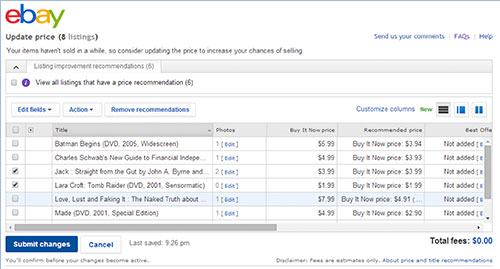
If you are using third party tools to list your items on eBay, you can also take our recommendations and revise your listings directly via the tool you used to create your listing.
-
When I want to apply a number of your recommendations, can I edit more than one listing at a time?
Depending on the recommendation, you can apply it to multiple listings with one edit. For example, if you have a recommendation to use the Global Shipping Program, you can select all the listings with one click, apply it and submit the changes. Other recommendations—like those regarding title, price, or description, for example—need to be applied on a listing-by-listing basis.
-
Do I have to accept your recommendations?
You are not obligated to accept any of eBay’s recommendations. While we believe that our recommendations will benefit your listings’ performance, sales—or prices achieved—are not guaranteed.