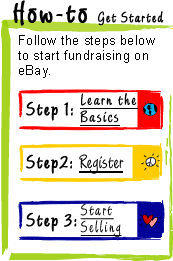|
 |
 |
Once you have completed the registration process and set up your Seller's Account on eBay, you will need to create your About Me page on eBay. The About Me page helps encourage people to support your organization's fundraising efforts by bidding on your items listed on eBay while also highlighting information about your organization and charitable cause. |
 |
|
|
|
 |
 |
Create Your About Me Page at eBay
Shoppers on eBay look for the 'About Me' symbol next to your item listing so they can quickly learn more about you - your organization, mission and purpose of your fundraising programs, along with other general information you'd like potential buyers and contributors to know about (including a listing of all items you have for sale).
Please note that you must have already registered on eBay to create your About Me page, and for fundraising purposes, make sure you include your 501c3 number on your page (that way buyers will know that your organization is a credible non-profit). They can use your number to search lists of valid non-profits on Web sites such as www.guidestar.org or www.networkforgood.org.
Easily Customize Your Own Page
We'd made it easy for you to create your own customized organization profile page and it is absolutely free. Sign in at eBay.com, click on 'Services' and then 'About Me' in the main navigational bar at the top of any page. To get started, press the 'Create and edit your page' button you'll find at the bottom of the page and we'll take you through the three easy steps to building your own page.
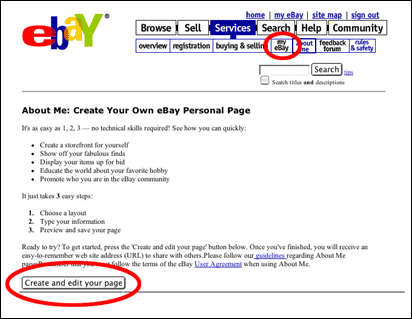
|
 |
Step One: Select an About Me page layout template, choosing from the three page layout templates provided - (1) Two Column Layout; (2) Newspaper Layout; and (3) Centered Layout. We recommend the Centered Layout as it is the easiest to set up and edit whenever necessary. An example of this page layout template is shown below:
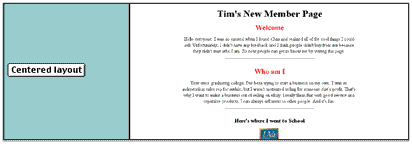
Step Two: Select the different elements you'd like to include on your About Me page, including:
|
- Personalize Your Page, using a page title, welcome message and descriptor paragraph (heading and text), along with a link to a picture you've posted on the Web;
- Show Your eBay Activity, where you choose to display your feedback comments (when first creating your About Me page, choose "Show no comments" so that there is no duplication of the feedback shown next to the User ID) and your items for sale (select "Show all items" so that all of your items are displayed for bidders looking at your page).
- Share Some of Your Favorite Things, choosing whether to include links that help others to find your favorite places on the Web. Learn More about our linking policies.
|
| By hitting the 'Preview your page' button you go to step three, where you can make further edits to your About Me page or even start over.

Once your page looks just like you want it to look, hit the 'Save my page' button, and your About Me page will be ready for sharing. Congratulations!
We will then provide to you the personal web address (URL) for your page (this appears on the very next screen in the 'Save my page' process, as well as by follow-up email), so that you can then use it to drive traffic - and potential buyers - to your charity fundraising activities. This URL can be used on your own Web site, in newsletters and other marketing communications, thereby extending the reach of your efforts.
Any time you want to edit your page, simply click 'Sign In' at the top of any eBay.com page (to go there now, click here), enter your User ID and password, and then click 'About Me' in the top navigation. From there you can either edit the HTML for your page, or you can recreate your page using the easy three-step process you used the first time (select your layout, enter your information, then view and save your page).
|
Things to Know
- Be Sure to Reference Your Organization. Wherever possible, make sure you reference and mention the organization that is putting on your charity fundraising efforts. Be sure to talk about your mission, the benefactors of your activities, and other details that are worth mentioning. If the reasons for your charity fundraising event(s) are important to you, they are important to the buying audience as well, so include them.
- Link to your Organization's Web Site. Your eBay About Me page may contain URLs or links back to your organization's Web site, but you may not specifically promote off-eBay sales or sale of items prohibited on eBay, nor may it contain links to commercial Web sites where goods from multiple sellers are aggregated by a search engine. We invite you to check out our eBay linking policies for further details.
- Use Images, Pictures, Logos and Graphics. As the saying goes, every picture tells a story, so make sure yours does the best job it can by using images of the items you are selling, your organization's logo, and other pictures and graphics that help facilitate your sales. For more information about adding pictures or to take our step-by-step photo tutorial, click here.
- eBay Education's Tutorials. From the basics of selling on eBay and getting started to more specific information on our 'Sell Your Item' Form (and nearly everything in between), we offer several interactive educational courses that have proven to be very helpful to buyers and sellers…whether new or experienced. Check them out by clicking here.
|
Need Additional Help or Assistance?
Click on any of three links that follow to take our narrated tours - providing you with step-by-step assistance on How to Register, How to Sell and How to Buy - or if you find you need additional assistance, click on our FAQ's and Related Links. You can also access 'Help' from the main top navigational bar on any eBay.com page (once there, try clicking on either the 'Buyer Guide' or the 'Seller Guide' - everything you need to know about buying and selling on eBay can be found here). |
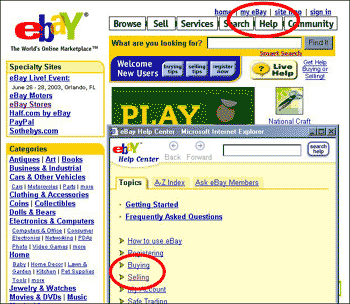 |
Next Up - How to Start Selling |
 |
 |
|
 |
|
|
|