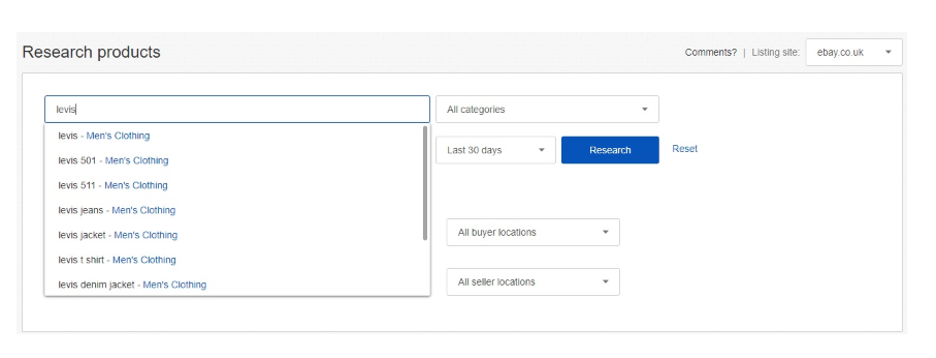Listing & promoting
Category and item specifics updates, a new unified listing experience, automated Promoted Listings campaigns, coded coupons promotional option, seller guidance improvements, and a new Listing Quality report.
What you need to know
- Category changes to help buyers find your items
- New item specifics updates and requirements
- Unified listing experience
- Automate Promoted Listings campaigns
- New promotion option: coded coupons
- Terapeak Sourcing Guidance and Terapeak Product Research updates
- Performance tab updates in Seller Hub
New category changes to help buyers find your items
We continue to make category changes to create more intuitive buying, selling, and search experiences. The changes bring eBay into closer alignment with industry-standard classifications, enhance search engine optimization, and make it easier for domestic and international buyers to find your items.
Starting in May 2021, if you listed an item in an affected category and your listing is impacted by the changes, eBay will automatically move your listing to the most relevant category. As a result of the changes to the category structure, if your listing is moved to a different category, you may experience a change in the fees (either an increase or decrease). See new category changes.
Item specifics updates and reminders
Complete and accurate item specifics (both required and recommended) are essential to improving your listings’ rankings in search results on eBay and external search engines. The more data you provide, the better we can match your items to what buyers are looking for. Learn more about recent and upcoming item specifics requirements, and about the tools and features available to help you keep your item specifics up to date.
New item specifics will be available in early May 2021
We’re adding new item specifics in the below categories. The new item specifics are not required now, but will be available in your listing flows as Required Soon item specifics starting in early May.
- Clothing, Shoes, & Accessories
- Collectibles
- Media
- Musical Instruments
- Parts & Accessories
- Sporting Goods
You’ll see more updates as these item specifics become available, including the date they will be required. However, we strongly recommend adding new Required Soon item specifics to your listings as soon as you see them in your listing flows.
A reminder about item specifics requirements
Recently, we announced new item specifics requirements starting February 22, 2021. If you haven’t already done so, you will need to add missing Required item specifics to the relevant listings as soon as possible. Learn more about the recent item specifics requirements.
Tools and features to update missing item specifics
Keeping your item specifics up to date is crucial to your listings’ visibility. We offer a number of resources to help make it easier to find and add missing item specifics.
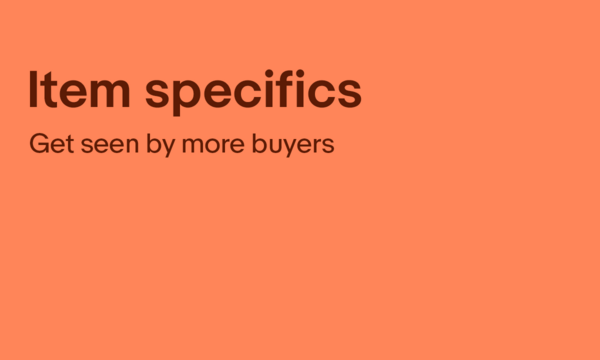
Optiseller Aspect Finder+. You can now use Optiseller free of charge*, courtesy of eBay, until at least June 30, 2021. This tool helps you identify and update missing Required and Required Soon item specifics. *Terms and conditions apply.
Download/Upload file. This tool is available in the Seller Hub Active Listings page. It allows you to download an Excel file of your listings, identify and update missing item specifics in bulk, and re-upload the file to apply the changes.
Edit item specifics in bulk. When you add item specifics on the Seller Hub Active Listings page, you can select multiple listings and click the “Add item specifics” button. This will load all of your selected listings into a pop-up window where you can cycle through each listing one at a time and add any missing item specifics.
Quick filters. If you have listings missing Required, Required Soon, or Recommended item specifics, you’ll see quick filters on your Seller Hub Active Listings page. These quick filters show you all listings missing those particular item specifics.
Required Soon feature. When you create a new listing or revise an existing one, you’ll see indicators in your listing flow above item specifics that will be required soon. These will include the date the item specifics will become required.
Task reminders in Seller Hub and My eBay. If you have listings missing Required, Required Soon, or Recommended item specifics, you’ll see corresponding tasks in Seller Hub, or corresponding modules in My eBay Selling Overview.
Item specifics rankings. These rankings appear in the listing flow and provide guidance on which non-required item specifics your buyers are searching for.
Changes to variation details for listings with multiple variations
As part of our item specifics updates, we periodically revise the available variation details for listings with multiple variations. These updates clarify what variations work best as a single listing and what items are more likely to get noticed as separate listings. They also help your listings with multiple variations show up in the right searches.
As a result, you may receive an error message while updating listings with variation details that are no longer valid. Learn more about listings with multiple variations and how these changes may affect your listings.
You can now start using the unified listing experience
Recently, we announced that some sellers could try out the new unified listing experience. We’re expanding this option to all sellers. You’ll see “Try the new listing tool” where you list, and we encourage you to try out the new experience as you’re listing.
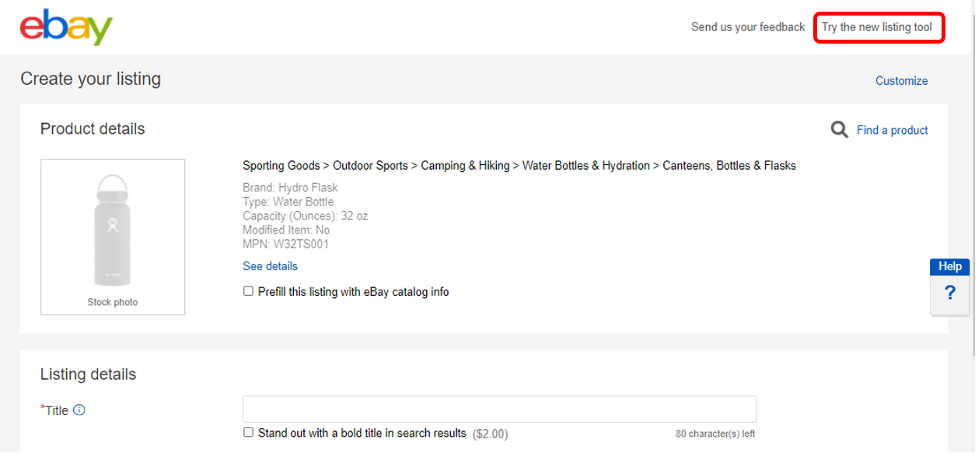
Over the next few months, unified listing will become the default way to list, although you’ll still have the option to switch back to the original listing flow until at least mid-May, 2021. As we work toward making the unified listing experience the exclusive way to list on eBay later this year, we’re continuing to expand the available features based on feedback from sellers.
What’s evolving in the listing experience?
The unified listing experience combines the best features in our current listing flows to give you a clean design and interface that’s consistent across all of your devices—mobile, tablet, or desktop. The unified listing experience also eliminates the need for sellers to learn multiple listing tools when they change devices or as their business grows.
The updated experience is built on new technology that allows us to quickly deliver features to help you create great listings more efficiently. We’ve already rolled out a number of features and updates, including:
- Background Removal on desktop. Previously only available on mobile devices, this feature helps you create professional-looking photos as you list.
- Saved preferences. We’ll remember your choices for certain options in the listing flow, so you don’t have to re-select them every time you list.
- New features to help you list efficiently. We’re continuing to expand the listing experience to help you work faster and more efficiently, with features like new keyboard shortcuts and optimized photo management tools.
Your listing fields, item specifics, and integration with third-party listing tools won’t be affected by these updates.
We’re continuing to expand the features offered in the unified listing experience based on feedback from sellers. Try it out as you list, and let us know what you think.
New Promoted Listings Automated Campaigns Overview
New Promoted Listings Automated Campaigns feature
Starting in April 2021, eBay will launch Automated Campaigns for Promoted Listings. This feature will save you time managing your campaigns across different segments of your inventory based on the criteria you set.
For sellers listing new inventory daily that find it tedious to create new Promoted Listings campaigns manually, Automated Campaigns does the work for you. This new feature will automatically add or remove listings from campaigns, and adjust ad rates all according to the rules you set.
Set rules to manage your campaigns
Start by setting rules to manage how you want your campaigns to run:
- Rules are created using filters, such as price or category, to determine which listings will be promoted.
- Set and automate your ad rates to the daily suggested ad rate for each listing.
- Once launched, listings will be automatically added or removed according to the rules you have set.
Additional controls include:
- The ability to set an ad rate cap so your ad rates never exceed the cap you set.
- The ability to adjust above or below the suggested ad rate, so you can use the suggested ad rate as a benchmark to either add or subtract.
Top tips:
- If your advertising strategy is to promote all eligible listings, leave the filters blank, choose your ad rate strategy, and launch your campaign. Now all of your listings will be automatically promoted as they are created.
- If your ad rate strategy is to set a single ad rate, consider using that number as your ad rate cap under the “Automate suggested ad rates” option. This way, you’ll never go above that number, but you can capitalize on the suggested ad rates that are below it.
This makes it easier to optimize your time when managing your Promoted Listings campaigns.
What do I have to do?
Be on the lookout for this new feature to become available on the “campaign create” page. Once it’s accessible to you, you’ll be able to start automating your campaigns.
Promoted Listings Automated Campaigns FAQs
How do I set up Automated Campaigns?
- In Seller Hub select the Marketing tab and click on “Promoted Listings” from the dropdown menu. Click “Create Campaign” at the top right of the page then select the “Creating Rules” option on the right.
- To create your campaign, apply rules to your inventory using filters like an eBay category or price. These selections will be applied to current and future listings to determine which ones should be promoted.
- After setting up your filters, choose an ad rate strategy to apply to the listings in your campaign. Keep in mind that any future listings that meet your rules criteria will be promoted with the strategy you choose. You can choose to automate suggested ad rates or to apply a single ad rate. With automated suggested ad rates, you have additional controls like setting an ad rate cap or adjusting the suggested ad rate to fit your needs.
- Once you launch your campaign, the rules you created will be used to determine which listings will be promoted and which ad rate strategy they’ll be promoted with.
What happens when I choose to automate suggested ad rates?
If you choose to automate your ad rates, we’ll automatically keep each listing at their daily suggested rate after you launch your campaign.
Suggested ad rates may change as your performance, competition, and the marketplace change. We check for updates daily.
Can I automate campaigns that are already active?
No. The only way you can create an automated campaign is by following the instructions above.
Can I edit automated campaigns after I’ve launched them?
You’ll be able to edit your ad rate strategy in automated campaigns but you will not be able to edit the rules you created for your inventory.
To apply your desired changes, end the campaign and create a new one with the rules you'd like.
Introducing new coded coupons
The new coded coupons tool will let you create discount codes that your customers can apply at checkout. Starting in spring 2021, coded coupons will be available to eBay Store subscribers on the Seller Hub Marketing tab, and will replace the codeless coupons previously offered.
Coded coupons give you more flexibility and control
With coded coupons, you can create a custom discount code and can share it publicly in a number of locations on eBay.com, or privately through your own marketing channels.
For example, you could show the code “SAVETODAY2021” on your listings, cart, and checkout pages, and offer $5 off to potential buyers.
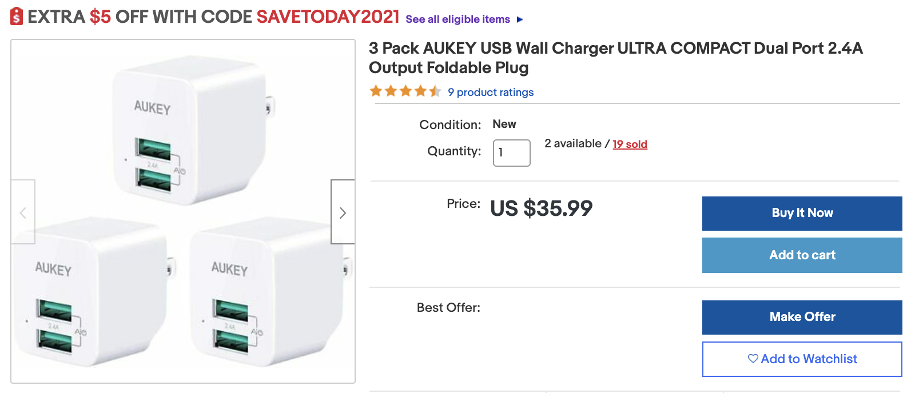
You could also send a physical coupon to your customers, such as “REPEAT5” for “$5 off your next purchase” by using the “Print a coded coupon note” option on the Seller Hub Orders tab.
Coded coupons work hand in hand with our suite of promotional tools, and offer you more flexibility and control over your marketing budget. With the new coded coupons tool, you can:
- Set a maximum budget for a promotional campaign—when your budget is reached, your promotion will no longer be seen by your customers
- Choose to offer an amount off, a percentage off, or a quantity discount such as “buy one, get one free”
- Set specific start and end dates for the discount
- Set conditions such as minimum spend or a usage limit per customer
- Choose whether to offer public coupons, visible to all buyers, or private coupons that you can share with your customers in other marketing channels
- Choose what items are eligible for the promotion
- Send a printed coupon code in your orders to encourage repeat purchases
Coded coupons are free to use for sellers—there is no charge per buyer using the coupon at checkout.
When you create a coupon in Seller Hub, you’ll be guided step by step to set up your coupon campaign.
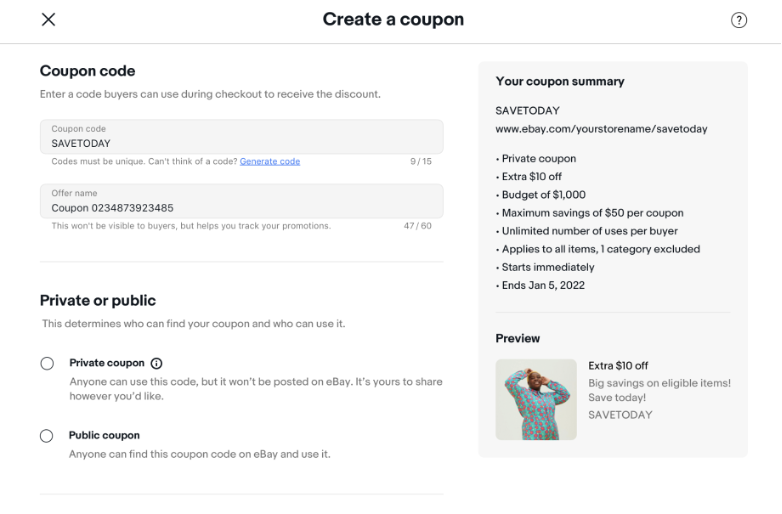
When the new coded coupons tool is available to you, you’ll see it as a new promotion type when you create a new promotional campaign. To access the new tool when it’s available, go to Seller Hub, click “Create a promotion,” and then click Coupon.
New seller guidance features in Seller Hub
We’re expanding the research tools and features available in Seller Hub. The new Terapeak Sourcing Insights tool helps you identify areas to expand your business, while updates to Terapeak Product Research let you conduct more detailed searches. We’ve also added new and more detailed reports to the Performance tab, to improve how you track and analyze your business’ performance.
New Terapeak Sourcing Insights tool and enhancements to Terapeak Product Research
Terapeak Sourcing Insights
Sourcing Insights is a new tool available to Terapeak Product Research users. Using a range of data, including item specifics, it helps you identify the top categories to sell in, and find top-selling products in those categories to help you source your inventory.
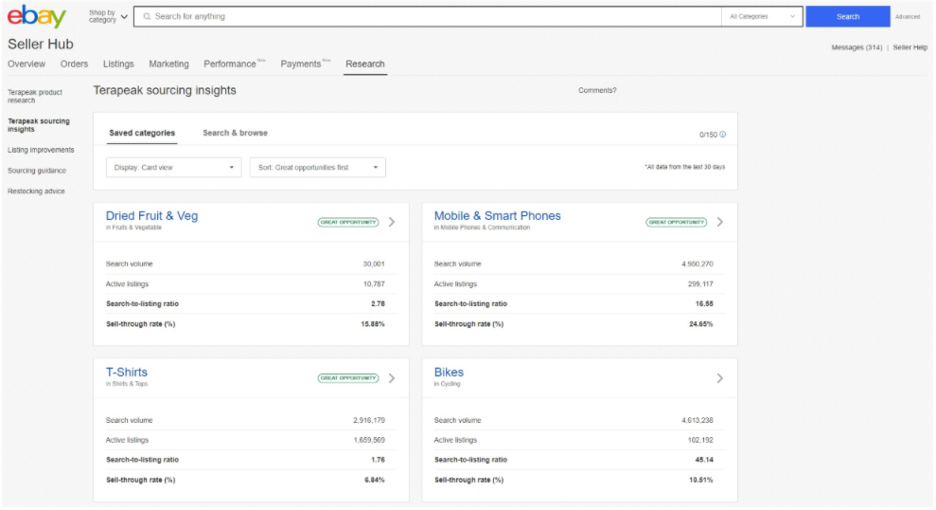
Updates to the Performance tab
We’ve made some significant improvements to the Performance tab to give you more resources to analyze how your business is performing.
Listing Quality report
This downloadable report provides detailed listing-level and category-level recommendations for optimizing your listings. You can use it to help boost listing views and sales, and see how you rank against your eBay competitors. It will also flag if and why your listings were rejected from Google Shopping ads. The Listing Quality report is already available to some sellers. It will be extended to all eBay Store subscribers over the coming months, starting in March.
Traffic report
An update to the Traffic report lets you see the breakdown of impressions in search versus non search, as well as what percentage of impressions are coming from the top 20 search slots. You can see the percentage change in impressions and download the breakdown.
Sellers are talking about the Spring 2021 Seller Update in the eBay Community.