Promoted Listings Standard
Boost visibility and be seen by millions of buyers on the eBay network.
What is Promoted Listings Standard?
Promoted Listings Standard is a cost-per-sale advertising tool that helps connect your items to the right buyers with high-visibility placements across the eBay network.
Key benefits
Simple setup
Get started in just a few clicks across the listing experience.
Stand out
Connect your items to the right buyers and drive more sales.
Only pay for sales
Only pay when you sell a promoted item with no money upfront.
Powerful results
Monitor campaigns with ease using eBay’s reporting tools.
Success stories
Promoted Listings Standard helped an Electronics seller increase sales of their high quality refurbished items by 179%.**
Reebok doubles its sales with Promoted Listings Standard while only paying 6% in fees.***
Getting started
The “Sell It Faster” option in Seller Hub allows you to quickly promote one or more items. Simply check the box, choose your ad rate, and add your listings to an existing campaign or start a new one!
You can also promote listings when you “sell similar” or relist items that you previously promoted. Your previous Promoted Listings Standard settings will automatically apply.
Best practices
Which items to promote
We have handpicked listings that may benefit most from Promoted Listings Standard. We recommend promoting these first by taking advantage of the items that have a “Recommended” tag next to them in the campaign manager when selecting listings to promote.
Stay competitive with suggested ad rates
Secure high-visibility ad placements with little effort: dynamic ad rates make it easy to stay competitive in the marketplace by automatically adjusting your ad rate to match eBay’s daily suggestions. They’re calculated based on a variety of factors that may include item attributes, seasonality, past performance, and current competition for each of your listings.
Monitor your sales
Review performance metrics, such as impressions, clicks, ad fees, etc., in near real time. Or track listing-level performance data from your campaign dashboard. You can also download the data to an Excel file for further analysis.
Tip: Click on “Download report” in the campaign manager next to the campaign you wish to analyze and divide “Promoted Listings Standard Sold” with “Quantity Sold” to measure the impact of Promoted Listings Standard on your overall sales figures.
Performance dashboard
Your advertising dashboard gives you the metrics you need to analyze how your Promoted Listings Standard campaigns are performing. Metrics include:
-
Impressions. The number of times your promoted listings have appeared on any eBay site.
-
Clicks. The number of visits to a listing page from a promoted listing.
-
Sold. The number of promoted items purchased within 30 days of a click on your promoted listings.
-
Ad fees. The total amount of fees incurred by items sold within 30 days of a click on your promoted listings.
-
Sales. The amount of sales generated by promoted items sold within 30 days of a click on your promoted listings.
-
CTR. Click-through rate. Clicks divided by Impressions. The CTR is the percentage of times buyers saw your ad and clicked on it.
-
Sales conversion rate. Sold divided by Clicks. The sales conversion rate is the percentage of promoted listings that are purchased after the buyer has clicked on them.
- Average sold ad rate. Ad fees divided by Sales. This number represents the average ad rate for items sold within 30 days of a click on your promoted listings.
Your campaign dashboard gives you a detailed listing-level view of how each campaign is performing. Features include:
- Trending values. See how your listing’s performance is doing over time.
Additional resources
Getting started: In this quick-start guide, you’ll find tips and strategies to help make Promoted Listings Standard your competitive advantage.
Suggested ad rate: Not sure how to set ad rates for your Promoted Listings Standard campaigns? Consider our suggested ad rate guidance. Tailored to each of your items, suggested ad rates are designed to help you stay competitive while finding an optimal balance between performance and cost. Suggested ad rates are calculated based on a variety of factors that may include item attributes, seasonality, past performance, and current competition for each of your listings.
Promoted Listings optimization guide: Learn how to take your campaign to the next level to improve results. Create effective campaigns by understanding your data.
eBay Advertising Blog: eBay Advertising’s official blog for news, tips, and information.
Do you use a third party listing tool?
Good news! Promoted Listings Standard is available through third party listing tools, including:
- 3DSellers
- Auctiva
- ChannelAdvisor
- Frooition
- InkFrog
- Linnworks
- Sellercloud
- SixBit
- Webinterpret
Learn more about what each partner supports on our third party providers page.
FAQs
What is Promoted Listings Standard and what is the eligibility criteria?
Promoted Listings Standard puts your merchandise in front of more buyers when they’re actively searching and shopping on the eBay network, increasing item visibility and helping to improve the likelihood of a sale.
Promoted Listings Standard is currently available to Above Standard and Top Rated eBay sellers with enough account activity. Sellers can promote fixed price listings for most categories except Vehicles, Real Estate, Everything Else, and some Travel categories. Auction and Auction Buy It Now listings are not eligible at this time. When you create a Promoted Listings Standard campaign, only listings that are eligible for the service will appear in your selection view.
How much does Promoted Listings Standard cost?
A Promoted Listings Standard fee is charged based on the ad rate selected by the seller.
An ad rate is the maximum percentage of an item’s total sale amount (including item price, shipping, taxes, and other applicable fees) that you’re willing to spend when a buyer clicks on one of your Standard ads and then purchases any of your Promoted Listings Standard items within 30 days of the click. The ad fee will be calculated based on if the item is a Direct sale or a Halo Item sale.
For a Direct sale, the ad fee will be charged when a buyer purchases the item from a Standard ad that they clicked on within 30 days, even if the item is no longer participating in Standard ads at the time of the sale. The ad fee will be based on the ad rate in effect at the time of the click.
For a Halo Item sale, the ad fee will be charged when a buyer purchases a promoted item other than the Standard ad item they clicked on within 30 days, as long as the purchased item is in an active Standard campaign at the time of sale. The ad fee will be based on the ad rate for the item sold at the time of sale.
The Promoted Listings Standard fee is additional to other eBay listing and selling fees. All fees appear in your Payments tab or on your monthly eBay invoice.
Note: We usually recognize the buyer when they are logged in across devices. However, in some cases, buyers may not be logged in when they click on your ad. In those cases, we utilize internal models and signals across accounts and devices to link clicks to purchases of your promoted items.
Why should I use Promoted Listings Standard when I am already optimizing for Best Match?
Promoted Listings Standard helps boost your items’ visibility by showing them in prominent places on eBay, including search results and product detail pages; and also across the eBay network. Because you cannot edit the look and feel of the listing, optimizing your listings for Best Match remains an important best practice. High quality listings have a higher potential to get more clicks and ultimately more sales.
Am I eligible for any Promoted Listings Standard promotions?
As an eBay seller, you may be eligible for promotions to use towards eBay Ads that correlate with seasonality, events, BETA programs, and other factors.
If you activate a promotion, it will include a start date, end date and details of the specific promotion.
For example:
- Start Date: 11/15/21
- End Date: 12/31/21
- Opt-In Required: Yes
- Promotion Amount: Up to $30 off ad fees
Details for each promotion may vary and will be provided at the time of that promotion.
Is Promoted Listings Standard available via third party listing tools?
Yes. Promoted Listings Standard is available through third party listing tools, including Auctiva, ChannelAdvisor, Frooition, InkFrog, SixBit and Webinterpret. Please contact your third party tool provider to learn more and get started.
What does a promoted listing look like?
Promoted Listings include relevant information from your listing, including your primary photo, price, format, etc. Any changes you make to your listing are automatically reflected.
Sample ad:
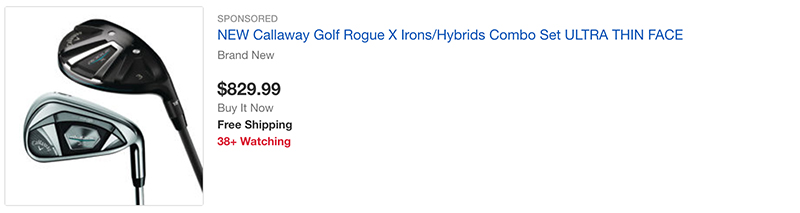
Where do Promoted Listings Standard ads appear?
Promoted Listings Standard ads may appear throughout the eBay network, including desktop and mobile search results, and product pages. Placement and ranking are influenced by a variety of factors, including ad rate, quality, relevancy, and competing listings.
Note: The eBay network is a group of sites where items in active Standard campaigns could be featured, including eBay and partner sites across the internet.
Can the same promoted listing appear in more than one placement on the same set of search results?
No. An individual listing will only appear once in the same set of search results. If your listing is promoted, it will either appear as a promoted listing or an organic listing.
Do my promoted listings appear internationally?
Your promoted listings may appear anywhere your listing is eligible for sale.
Can I use Promoted Listings Standard in combination with Promotions Manager and/or Best Offer?
Yes. You can promote any eligible listings that has a Promotions Manager offer or a Best Offer on it.
If you use Promotions Manager to offer a markdown sale event, the markdown sale event price change will appear in your promoted listing. If you offer Best Offer, your promoted listing will show the Best Offer label (see example listing below).
Note: Ad fees are based on the final sale price. This includes the final price accepted as a Best Offer.

Can a third party promote a listing that I am also promoting?
Yes. A third party can promote your listing at the same time you are promoting it. This can help increase the likelihood that it will appear prominently. For example, a major shoe brand may choose to promote eBay listings featuring its shoe products.
Note: Your ad rate will be based on your own campaign settings, and third party promoters will be charged separately.
Will ad blockers block my promoted listings?
Ad blockers generally are intended to block intrusive ads (like pop-ups) that disrupt the user experience. We have designed our Promoted Listings Standard ads to align natively with our site experience, and most ad blockers do not block that sort of non-intrusive content. However, there are a host of ad blockers on the market, and each maintains its own user settings and policies distinguishing between intrusive ads and acceptable native content. Currently, our data suggests that promoted listings are being blocked for less than 2% of traffic. Like other marketplaces and social networks, we are constantly evaluating our user experience and our advertising programs, including the impact of ad blocker software on the content we make available.
What is the eBay network?
The eBay network is a group of sites where your promoted listings could be featured, including eBay and partner sites across the internet.
Your promoted listings may appear in sponsored placements externally, including search engines, to help drive traffic to your listings when buyers are actively searching and shopping across the internet.
Campaign management FAQs
How do I promote my listings?
There are multiple ways in which you can promote your items:
- From within Seller Hub:
- The “Sell It Faster” option in Seller Hub allows you to quickly promote one or more items. Simply check the box, choose your ad rate, and add your listings to an existing campaign or start a new one.
- Using campaign manager:
Go to the advertising dashboard, click on Create campaign and choose one of the options below:
- Simple listing selection:
- To promote visually through a guided experience.
- Select the listings available to promote.
- Set your ad rate.
- Review and launch your campaign.
- Bulk listing selection:
- For consistent inventory with low turnover rates.
- Upload in bulk with a .csv file, or use category selection.
- Set your ad rate.
- Review and launch your campaign.
- Creating rules (automated campaigns):
- Use filters to create your rules.
- Choose your ad rate strategy.
- Review the rules you’ve set and launch your campaign.
- Simple listing selection:
- Using third party listing tools:
- Check with your third party tool provider.
- By setting up your own API access:
- Register for the eBay Developers Program.
- Create an eBay Developer Program account and read best practices.
- Read the Marketing API Overview and Marketing API Technical Reference.
- Build integration and Terms & Conditions acceptance flow.
- Test and launch.
Note: There is no limit to the number of items a seller can promote or campaigns a seller can set up. Campaigns can have up to 50,000 listings in one campaign.
My listing has sold or ended. Will the associated promoted listing automatically stop displaying?
Promoted Listings Standard does not show listings that are not active—whether sold, expired, or ended. If an item was previously promoted and has sold, expired or ended and you ‘Sell Similar’ or relist that item, it will be automatically promoted and inherit its previous Promoted Listings Standard settings.
Note: Multi-quantity Good ‘Til Cancelled listings remain promoted until removed from their campaigns.
How do I edit or delete my Promoted Listings Standard campaigns?
Editing a campaign
You can edit the end date on the dashboard by moving your cursor over the field and typing in the revised date.
To edit name, listings, or ad rate:
- If you used the “Simple listing selection” option to create your Promoted Listings Standard campaign:
- Click the campaign name from your campaign grid to go to your campaign dashboard.
- From there, you can update your campaign’s name, listings, and ad rate strategy.
- If you used the “Bulk listing selection” option to create your Promoted Listings Standard campaign:
- Click the campaign name from your campaign grid to go to your campaign dashboard
- From there, you can update your campaign’s name, listings, and ad rate strategy.
Note: Editing listings will still be via .csv upload. Large files may take up to an hour for the changes to be reflected.
- If you used the “Automated” option to create an automated campaign:
- Click the “Edit” link next to the campaign you wish to edit.
- From here, you can edit your ad rate strategy only.
- If you want to edit your listing rules, please end your campaign and create a new one with your desired rule.
Deleting a campaign
Only a campaign that has ended can be deleted. If your campaign is active or paused you may not be able to delete the campaign.
In order to end a campaign, click “Actions” next to the campaign you wish to end and choose “End” from the dropdown.
Note: It may take a couple of minutes for the campaign to end. Once the status of the campaign(s) changes to “Ending,” check the box next to the campaign(s) you wish to delete and click “Delete.”
Edits to active campaigns generally take effect the same day. Edits to non-active campaigns take effect when you resume the campaign.
What are “Recommended Listings”?
Recommended listings are those with the highest potential to benefit from being promoted, due to the marketplace trends like buyer demand and the competition in the item’s category. eBay recommends to promote those listings first, although you can still promote any of your eligible listings for greater visibility.
My campaign’s performance has been increasing (or decreasing) recently even though I did not make any changes to my campaign. Why is this happening?
The eBay Marketplace is a dynamic environment. A number of factors can cause an increase or decrease in your Promoted Listings Standard visibility, clicks, or sales. They include:
- Buyer traffic or demand for a certain item
- Seasonality
- Changes to the competitive landscape (e.g., other sellers start or stop promoting items in the same category and/or make significant changes to their ad rates)
- Your ad rate is below the 2% minimum
- Third parties, such as a brand manufacturer, choosing to start or stop promoting certain items
- Issues with your account (e.g., high claim rates, breaches of eBay’s third party fulfilment policy, VeRO violations)
- General platform improvements and quality thresholds
If you observe any unusual activity, please contact eBay customer service through “Help & Contact” or via the “Give us feedback” option in the campaign manager.
How do automated campaigns work?
Create a rule for your inventory using filters like price, condition, or category.
Select an ad rate strategy: either fixed or dynamic. With a dynamic selection, your ad rate will be automatically adjusted based on eBay’s daily suggestions. You can set a cap or adjust your rate above or below the daily suggestion to protect profit margins.
Once launched, listing and ad rates are adjusted according to the rules that you set.
Note: Listings that are already promoted are not considered eligible.
How do I create a rule for my inventory in an automated campaign?
If you choose the dynamic ad rate strategy, your ad rate will be automatically updated to eBay’s daily suggestion. With this strategy, you don’t need to make manual updates to keep your listings competitive in the marketplace.
Dynamic ad rates are calculated based on a variety of factors that may include item attributes, seasonality, past performance, and current competition in order to find an optimal balance between performance and cost.
Note: Dynamic ad rates are currently only available within simple and automated campaigns.
What are dynamic ad rates?
If you choose the dynamic ad rate strategy, your ad rate will be automatically updated to eBay’s daily suggestion. With this strategy, you don’t need to make manual updates to keep your listings competitive in the marketplace.
Dynamic ad rates are calculated based on a variety of factors that may include item attributes, seasonality, past performance, and current competition in order to find an optimal balance between performance and cost.
Note: Dynamic ad rates are currently only available within simple and automated campaigns.
What is the difference between dynamic and fixed ad rate strategies?
The dynamic ad rate strategy will automatically update each of your listings to align with eBay’s daily suggestions to keep your campaign competitive. When using the fixed ad rate strategy, your ad rate won’t change once it has been set unless you manually change it. You can edit a fixed ad rate, but adjustments are done automatically with a dynamic ad rate strategy.
Note: Dynamic ad rates are currently only available within simple and automated campaigns. Fixed ad rates are available for all campaign types.
Will active promoted listings that meet my automated campaign rules be pulled into my automated campaign?
No. Automated campaigns will only promote eligible listings that meet the criteria you set. Listings that are already promoted are not considered eligible.
When I’m using automated campaigns, how do the variations of item conditions map to the available selections in the condition filter?
There are four selections from the Condition filter in automated campaigns: New, Certified Refurbished, Seller Refurbished, and Used. See the below groupings to see the item conditions that are included within these four consolidated selections.
“New” grouping:
- New
- New other (see details)
- New - open box
- New with defects
- New with tags
- New without tags
- New with box
- New without box
- Brand new
- New/Factory sealed
“Certified Refurbished” grouping:
- Manufacturer refurbished
“Seller Refurbished” grouping:
- Seller refurbished
- Remanufactured
“Used” grouping:
- Used
- Used - like new
- Used - very good
- Used - good
- Used - acceptable
- Used - fair
- Pre-owned
- For parts or not working
How do automated campaigns work with listings that have variations in pricing?
If you use the price filter to select your listings, we will use the lowest price of your variations to determine if it should be included.
Example: You have a listing with three different prices for three different colors ($8, $10, $12). You set your price range filter as $10 - $100. This listing would not be included because the lowest price for the listing ($8) does not meet your price range criteria ($10 - $100).
What is a campaign dashboard and how do I get there?
Your campaign dashboard lets you see detailed listing-level reporting and make edits quickly within context of your performance.
Campaign dashboards are currently available for all Standard campaigns created using simple or bulk listing selection. Automated campaigns don’t have a campaign dashboard at this time.
To get there, go to your advertising dashboard and click on the campaign name from your campaign grid.
Performance and billing FAQs
How do I get the most out of my Promoted Listings Standard campaign?
To get the most out of Promoted Listings Standard, ensure that you:
- Re-promote listings as you relist items on eBay.
- Use “Recommended items” option when selecting listings to promote.
- Consider bidding at or slightly above the suggested ad rate to stay competitive.
- Utilize your advertising dashboard to monitor and optimize performance.
- Set up enticing offers such as Markdowns or Best Offer, and consider promoting them to help maximize visibility and sales.
We recommend following eBay’s listing best practices to help ensure your promoted listings are high quality and attractive to buyers:
- Categorize your listings properly.
- Include relevant keywords in titles.
- Price items competitively.
- Use high quality photos with clear backgrounds.
Review your advertising dashboard frequently to keep track of your sales and campaign performance. The Dashboard includes metrics such as:
- Impressions. The number of times your promoted listings are served on any eBay site.
- Clicks. The number of interactions with your ad.
- Sold. The number of promoted items purchased within 30 days of a click on your promoted listings.
- Ad fees. The total amount of advertising fees incurred by items sold within 30 days of a click on your promoted listings.
- Sales. The amount of total sales generated by promoted items sold within 30 days of a click on your promoted listings.
- CTR. Clicks divided by Impressions. The CTR is the percentage of times buyers were served your ad and clicked on it.
- Sales conversion rate. Quantity sold divided by Clicks. The sales conversion rate is the percentage of promoted listings that are purchased after the buyer has clicked on them.
- Average sold ad rate. Ad fees divided by Sales. This number represents the average ad rate for items sold within 30 days of a click on your promoted listings.
Use the advanced insights on your advertising dashboard to gain a deeper understanding of your performance. Advanced insights includes features such as:
- Comparative data. Compare last month’s performance to your current performance using the comparative data underneath each Summary metric. When you change the time period, the comparative data changes accordingly.
- Organic data. Compare your promoted listings and organic performance for items in Promoted Listings campaigns. You can see organic data for impressions, clicks, and sales.
Your advertising dashboard also provides detailed item level data for your daily sales tracking needs. Click on Sales Reports to see information such as:
- Items sold. The number of items sold within 30 days of a click on your promoted listing.
- Date sold. The date when the item was sold through Promoted Listings Standard.
- Quantity sold. The number of promoted items purchased within 30 days of a click on your promoted listings.
- Sold amount. The sales amount from the items sold.
- Ad fees. The fee based on the ad rate set for your items.
You also have the ability to download data on to a .csv file to further analyze your campaigns. Additional performance metrics can be easily computed from the available data, such as:
- Click through rate.
- Clicks divided by Impressions. This number represents the ratio of clicks to impressions. The CTR is the percentage of buyers who clicked on your promoted listings after being served them for the time period you’ve selected.
- Advertisers generally aim to keep CTR constant or set a goal of raising it. Use this figure to measure how well your listings are convincing potential buyers to click on them.
- Sales conversion rate.
- Quantity Sold divided by Clicks. The sales conversion rate is the percentage of promoted listings that are purchased after the buyer has clicked on them.
- Advertisers generally aim to keep STR constant or set a goal of raising it. Use this figure to measure how well your listing pages are converting potential buyers.
- Cost of Sales.
- Fees divided by Sales. This number represents the ratio of advertising costs to sales revenue. For every $1 generated in sales via Promoted Listings, the Cost of Sales figure represents the percentage you’re spending on advertising fees.
- Use this figure to measure how your ad fees factor into your overall margins.
- Promoted Listings Standard Contribution.
- Promoted Listings Standard - Quantity Sold divided by Quantity Sold. This number represents the items sold via Promoted Listings Standard as a percentage of total items sold.
- Use this figure to determine the percentage of total sales you’re driving via Promoted Listings Standard.
Do I pay the Promoted Listings Standard ad fee if a buyer finds my listing via non-sponsored search results?
In some cases. The Promoted Listings Standard ad fee is charged only when a buyer clicks on one of your Standard ads and then purchases any of your Promoted Listings Standard items within 30 days of that click.
Will my promoted listing impact my organic search result for the same item?
If your promoted listing appears in search results, your organic listing will not show in the same set of search results. Conversely, if your organic listing appears in search results, your promoted listing will not show in the same set of search results.
Your Promoted Listings Standard campaign performance may impact your overall listing rank over time.
How can I see the ad fees I am being charged for Promoted Listings Standard, and the ad fee credits for returned or canceled items?
Both your ad fees and ad fee credits for returned or canceled transactions appear in your Payments tab or on your eBay invoice.
Promoted Listings Standard fees appear in the transactions section of your Payments tab, netted directly from your total funds, or in the Account Summary section of your invoice. The itemized details (such as item title, sold to, sale price, ad rate, and ad fee) will appear in the transactions section of your Payments tab, or further below on your invoice.
Promoted Listings Standard credits for returned or canceled transactions are reflected in the transactions section of your Payments tab or on your invoice as well, along with the itemized details (such as date, title, item ID, fee type, and amount).
Please note that if you issue a partial refund for an item that sold via Promoted Listings Standard, your Standard ad fee will be credited at the same rate as your partial refund. For example, if you refund a buyer 50% of the item price, you’ll also get a 50% credit on the associated Standard ad fee.
What ad rate am I charged if a buyer clicks multiple times on my promoted listings, and I’ve changed the ad rate during that period?
You are in control of setting the ad rates for your Promoted Listings Standard campaigns. For items in an active Standard campaign, you will only pay the ad rate you selected for the listings when they sell.
There are two ways an ad rate will be charged on listings that are active in the Promoted Listings Standard program: as a Direct sale or a Halo Item sale. A Direct sale is when a buyer purchases the same item that was featured in the Standard ad they originally clicked on within 30 days. A Halo Item sale is when a promoted item, different from the item originally featured in the ad the buyer clicked on, is purchased within 30 days of the original click.
For Direct sales, we measure the 30-day sales attribution window from the click closest to the sale and charge the ad rate in effect at the time of that last click.
For Halo Item sales, you will only be charged an ad fee if the purchased item is in an active Promoted Listings Standard campaign at the time of the sale, and you will be charged the ad rate of the sold item.
The ad fee for Halo Item sales will be calculated based on the ad rate in effect for the sold item at the time of the sale.
Direct sale example 1: A buyer clicks your item before you revise the ad rate and purchases it after your revision.
When a buyer clicks on your promoted listing before you revise the ad rate but purchases the item after you revise the ad rate, you will be charged the ad rate before you revised it.
Direct sale example 2: A buyer clicks and purchases your item after you revise the ad rate.
When a buyer clicks on your promoted listing after you revise your ad rate and purchases the item, you will be charged the updated ad rate that is active at the time of the sale.
Note: Both examples assume the purchase occurred during the 30-day attribution window. The ad rate doesn’t apply after expiration of that window.
*Disclaimer: Results may vary. Average based on a comparison of item-page views before and activating promoted listings in 2018.
**Disclaimer: Results may vary. These results were based on data from 2016.
***Disclaimer: Results may vary. These results were based on data from 2018.
