The ‘All Selling’ view in Seller Hub
One place to view and manage all orders and listings.
New view: ‘All Selling’
The classic My eBay All Selling page was developed over 20 years ago. As we modernize our marketplace, we are migrating to the latest technologies that support newer capabilities such as managed payments and allow us to improve the experience for sellers to manage their business. To ensure a smooth transition, we have recreated most of the classic All Selling functionality in the new All Selling page in Seller Hub.
To access
- For sellers already using Seller Hub: There is an All Selling section on the Seller Hub Overview page with a link to the new All Selling page. You can also access the new page on the left-hand navigation of the Listings and Orders tabs.
- For sellers using My eBay Selling: Click on “Switch to the new All Selling view” link at the top right corner of the My eBay Overview page. There is an All Selling section on the Seller Hub Overview page with a link to the new All Selling page. You can also access the new page on the left-hand navigation of the Listings and Orders tabs.
- For those accessing the classic All Selling page directly via a bookmark, it will automatically redirect to the new All Selling page. Some links currently do not yet redirect but will soon be updated to redirect to the new page in the coming weeks.
- To access the new All Selling page directly, go to https://www.ebay.com/sh/allselling/listings or https://www.ebay.com/sh/allselling/orders.

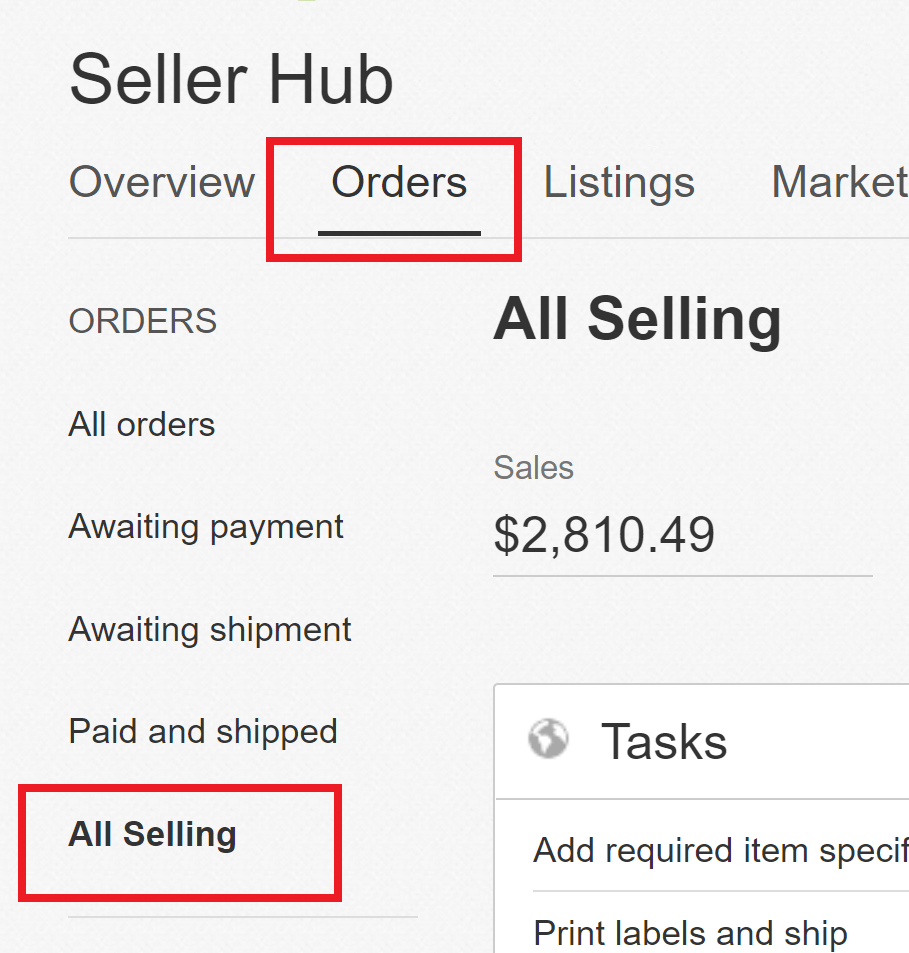
Migration of your account
Migration to this new view will happen gradually over the course of the coming weeks. If you’re a user of the classic All Selling of My eBay - Selling, you’ll receive an individual invitation right on the classic All Selling page as soon as your seller account has been transferred. There are no steps to perform on your side. Should your account get migrated, all of your listings will automatically be imported and remain the same.
We are listening to your feedback and are enhancing the new All Selling page with the following updates:
- Show up to 200 items to match the classic All Selling page.
- Move the Active Listings section above the Orders section.
- Update naming of Orders section to Orders (Sold).
- Link to Shipping Labels page from the Orders section.
- Add a breakdown of paid and unpaid orders within the Orders section.
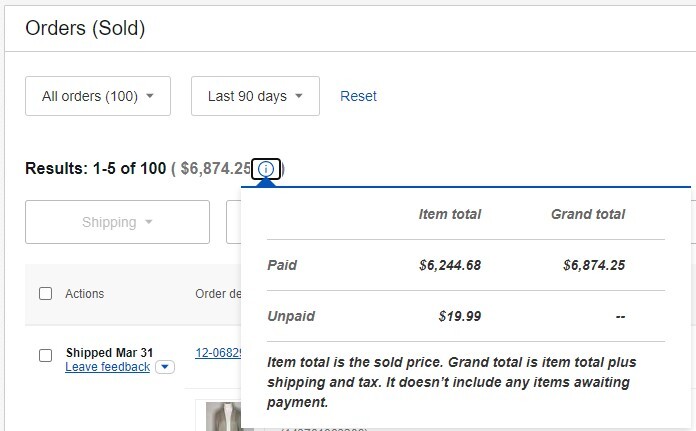
There are also additional changes that are in progress and will be released soon.
Seller Hub provides a single destination for managing your eBay selling activities. It also gives you useful data and recommendations to help you grow your eBay sales. We encourage you to explore the other features of Seller Hub:
- At a glance dashboard: A single dashboard to see how you’re doing on eBay at a glance, customize it as per your requirements, and view tasks requiring immediate attention.
- Manage Orders: Access and ship your orders, as well as access returns and cancellations.
- Manage listings: Access active, unsold, scheduled, and draft listings, perform actions (single and bulk) directly from the page, including sending offers to buyers, adding promoted listings, and editing item specifics.
- Run marketing and promotions: If you have a store subscription, create and manage promoted listings and promotions (sales and discounts) all in one place.
- Monitor your business: You can create custom dashboards to track listing activities, sales, costs, traffic data, and more.
- View payouts: If you’re a managed payments seller, you can view previous payouts, find out when you’ll receive your next payout, and check if you’ve any funds on hold.
- Analyze business performance: You’ll receive personalized insights, as well as tips to improve your business.
FAQs
-
Where are my Sold listings?
In Seller Hub, Sold listings are called Orders. You can find your sold listings in the Orders section on the new All Selling page.
-
How do I filter by status, formats and other criteria on the new All Selling page?
Above each section, there are drop-downs that allow you to filter by most options that were available with the classic page. There are counts for each of the filters where the criteria are met.
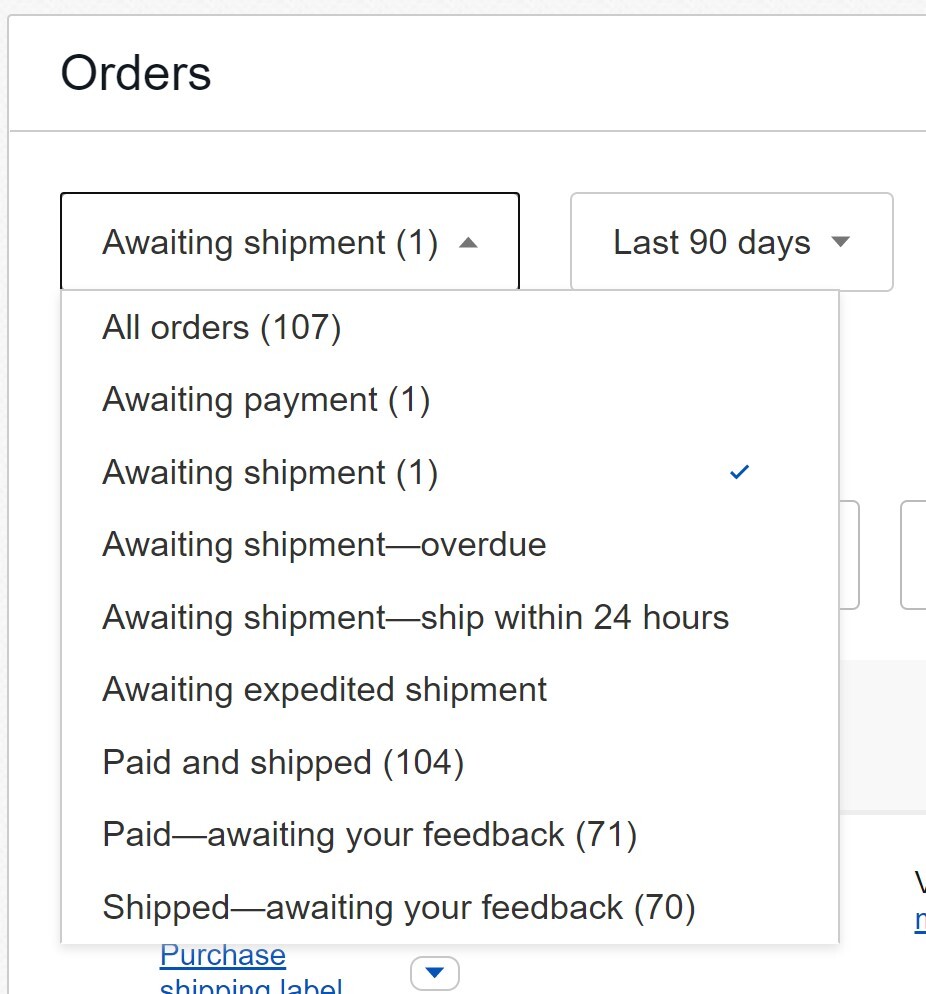
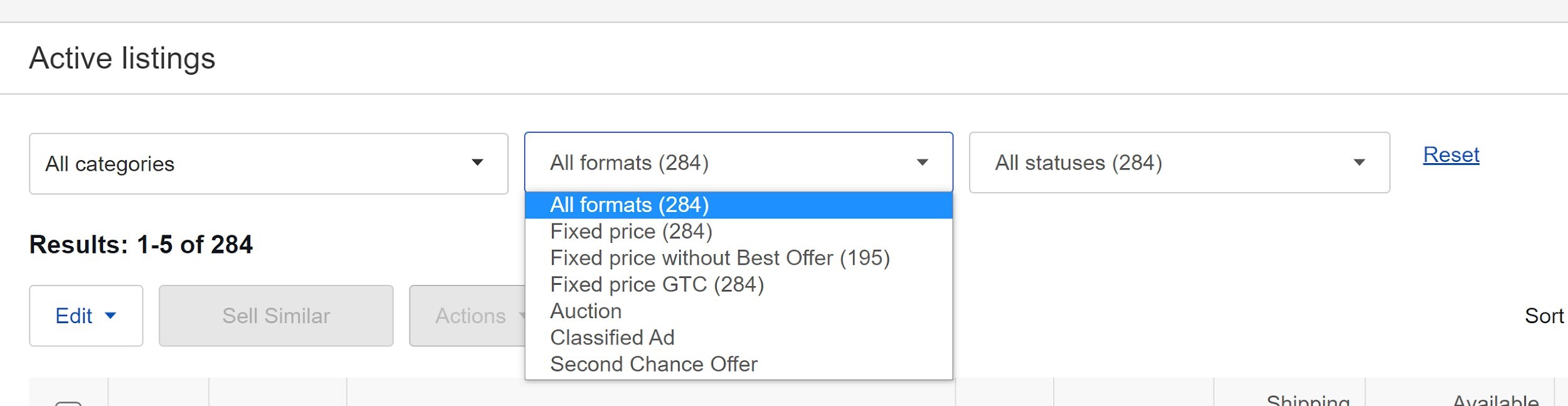
-
What is the difference between the Active listings section on the new All Selling page and the Active listings page that’s also available on the left-hand navigation?
There are more capabilities available on the full Active Listings page than in the All Selling section. The All Selling Listings section is meant to provide at-a-glance information with similar features as the classic page. The full Active Listings page gives you access to additional features you can perform directly from the page and in bulk. For example, you can send offers to buyers, add promoted listings and update item specifics. There are also more filters, sorts and data available on the full Active Listings page.
-
What is the difference between the Orders section on the new All Selling page and the Orders page that’s also available on the left-hand navigation?
Like the Active Listings, there are more capabilities available on the full Orders page than available in the All Selling section. The All Selling Listings section is meant to provide at-a-glance information with similar features as the classic page. The full Orders page gives you access to additional features, such as download report, additional search and access to returns and cancellations.
-
How do I take bulk action on the new All Selling page?
Similar to the old classic page, you can take bulk action by selecting the checkboxes next to each item that you want to bulk edit or update. Once the selected items are checked off, you can take bulk action by clicking on the drop-downs near the top of each section.