Manage My Store
We have updated the “Manage My Store” page experience. This temporary guide will help you navigate to other related seller tools.
Manage Promotions
- Go to Seller Hub.
- Select Marketing tab.
- Select Promotions on the left side of the page.
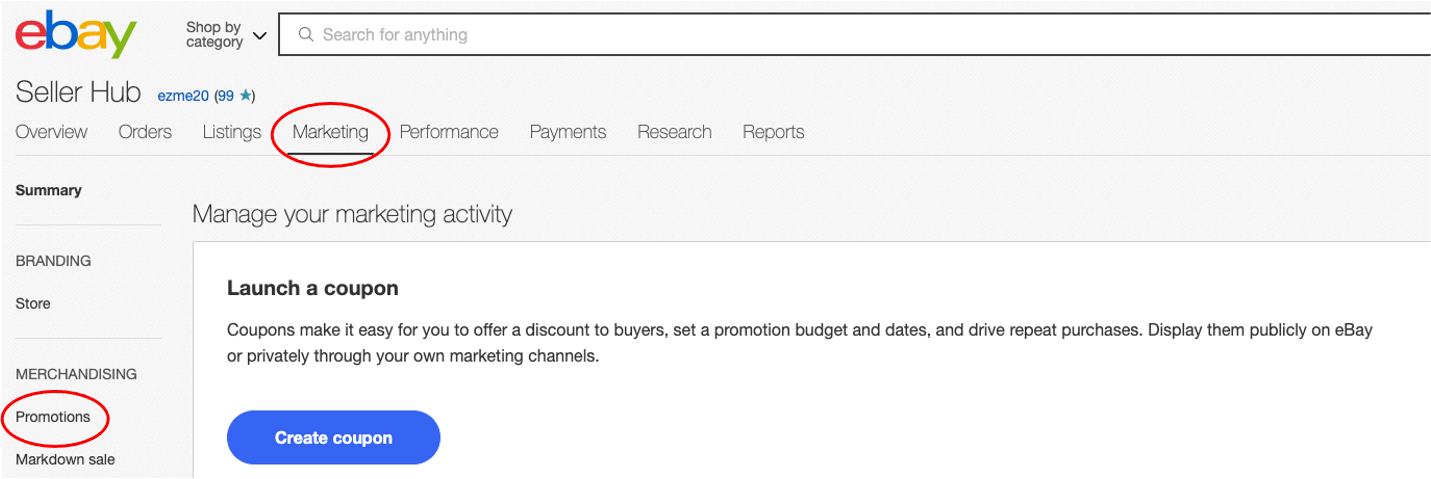
Time Away
- Go to Seller Hub.
- Select the Overview tab.
- Scroll down to view “Selling tools.”
- Select Time Away.
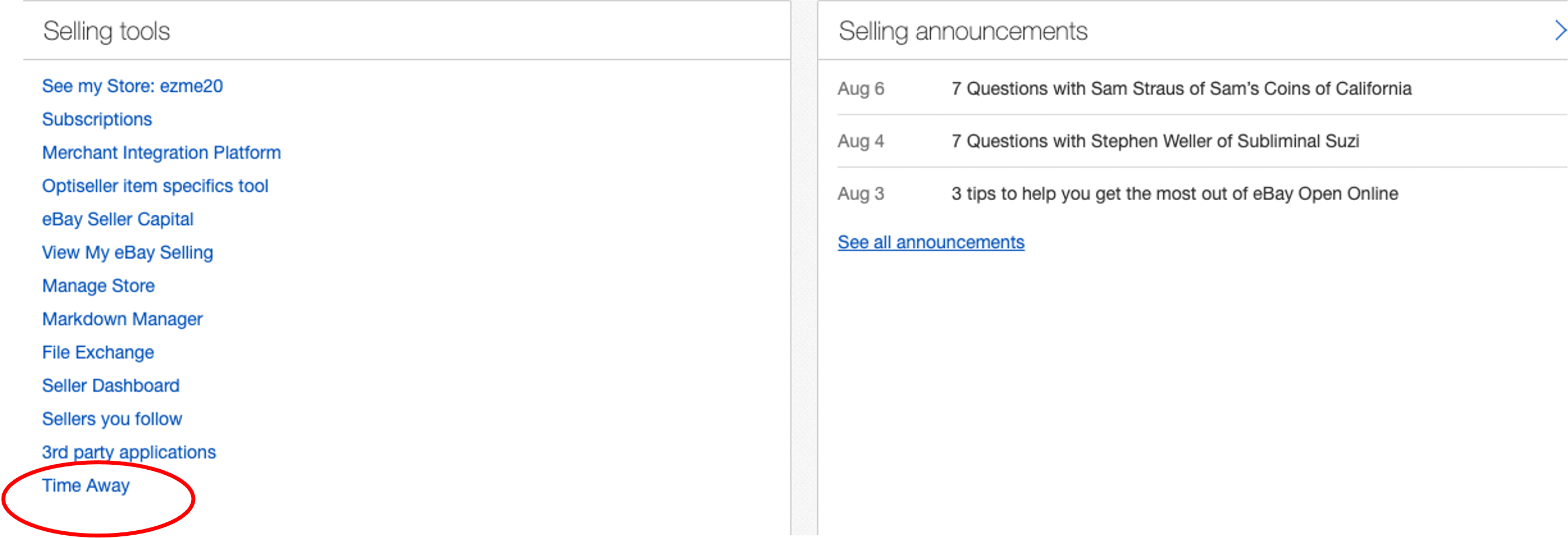
Traffic Reports
- Go to Seller Hub.
- Select Performance tab.
- Select Traffic on the left side of the page.
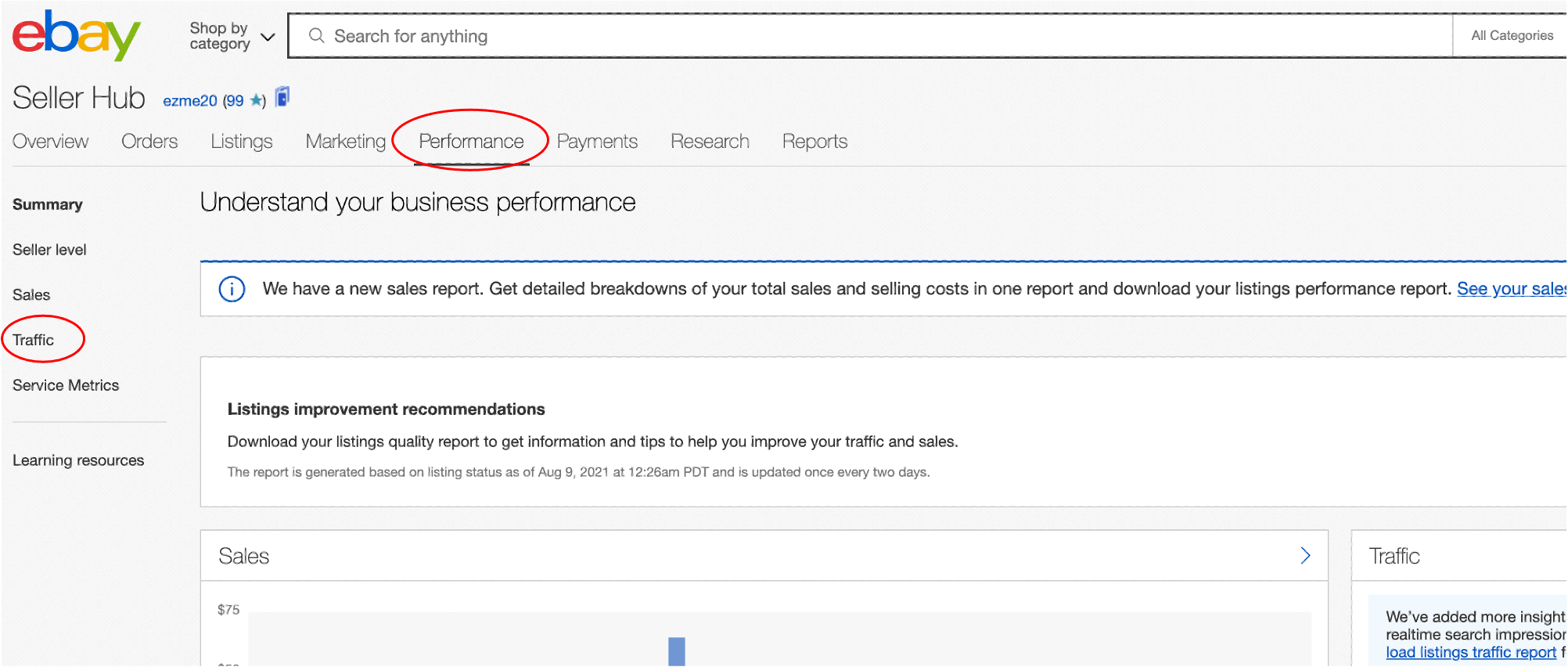
Advertisement Preferences
- Go to My eBay.
- Select the Account tab.
- Select Advertisement Preferences under Account preferences.
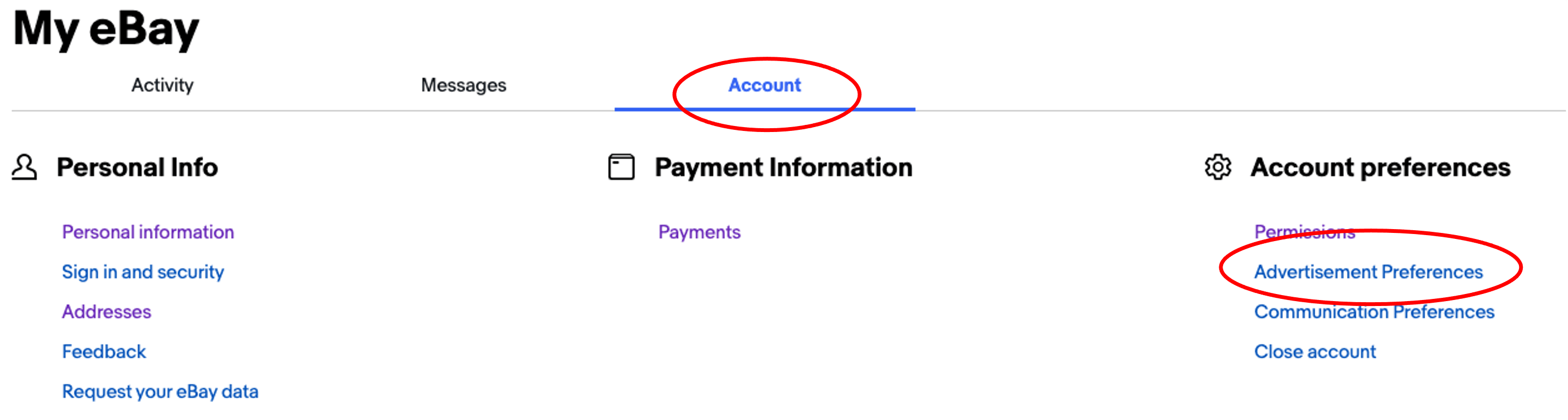
Permissions
- Go to My eBay.
- Select the Account tab.
- Select Permissions under Account preferences.
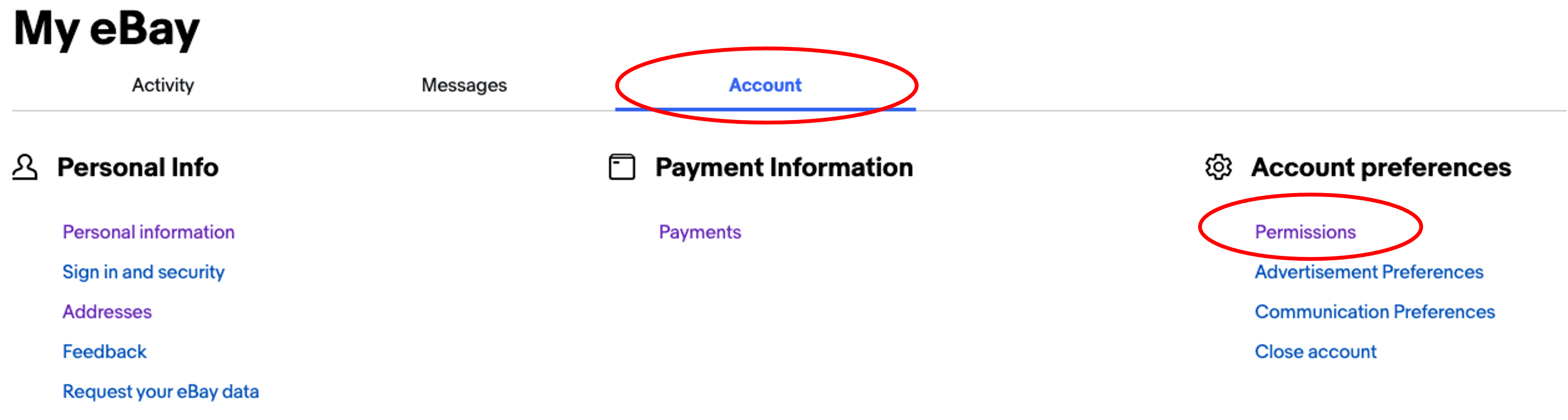
Sales Report Plus
- Go to Seller Hub.
- Select the Overview tab.
- Scroll down to “Selling Tools.”
- Select Sales Report Plus.
If you don’t see “Sales Report Plus”, access the “Sales Report” below.
Sales Report
- Go to Seller Hub.
- Select the Performance tab.
- Select Sales on the left side of the page.
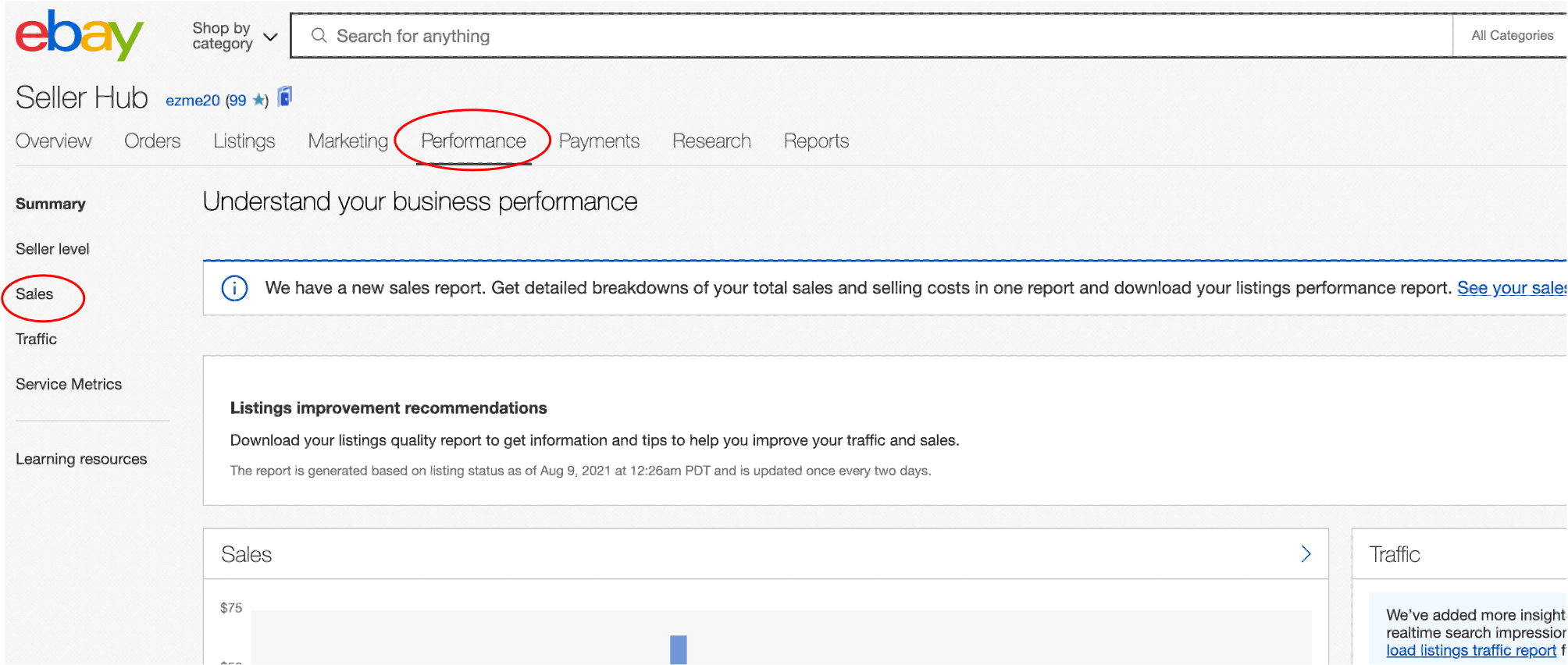
Listing Frame
You can edit your Listing Frame using this link.