Design a professional eBay Store
Create a professional looking store in minutes using one of these tools. They are easy-to-use and let you customize templates to suit your brand and unique identity.
eBay Store image dimensions:
- Billboard: 1280 x 290 pixels - VistaCreate templates, Canva templates
- Logo: 300 x 300 pixels - VistaCreate templates, Canva templates
- Featured category images: 300 x 300 pixels
- Marketing banner image: 640 x 640 pixels
- Banner collection image: 640 x 360 pixels
VistaCreate
Easily create professional designs with VistaCreate, a free design tool with powerful features.
VistaCreate templates for your eBay Store:
Billboard:
- Visit the Billboard templates page on VistaCreate
- Select a template you like. Make edits so it works for your Store.
- Finish editing your design. Click the Download button on the top-right corner (sign-up required).
- Upload the image to your Store
Logo
- Visit the Logo templates page on VistaCreate.
- Select a template you like. Make edits so it represents your brand professionally.
- Finish editing your design. Click the Download button on the top-right corner (sign-up required).
- Upload the image to your Store
Video
- Visit the Video templates page on VistaCreate.
- Select a template you like. Make edits so it represents your brand and tells your story.
- Finish editing your design. Click the Download button on the top-right corner (sign-up required).
- Upload the file to your Store
For featured category or the marketing banner you can use the custom size option
- Visit https://create.vista.com/ebayformats
- Click “Custom Size” on the page
- Enter the dimensions (Featured category: 300x300, Marketing banner: 640x640)
- Click Create Design
- Finish editing your design. Click the Download button on the top-right corner (sign-up required).
- Upload the image to your Store
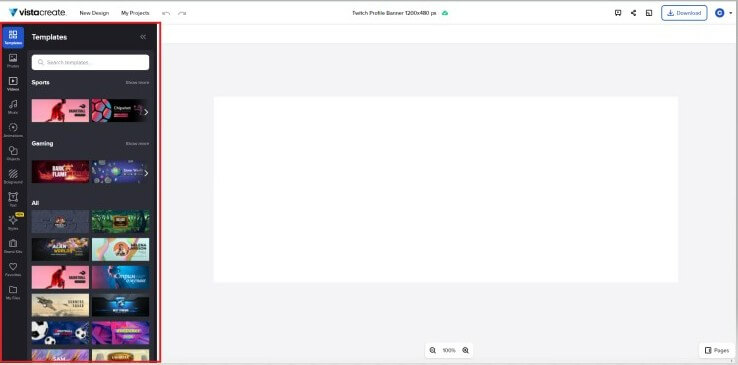

Canva
Canva is a graphic design platform, used to create graphics and other visual content. The platform is free to use and offers paid subscriptions like Canva Pro for additional functionality.
Browse high quality eBay templates for your next design. Use eBay billboard templates or logo templates to create your image with just a few clicks.
How to create a design with Canva
- Visit Canva.com
- Select Sign up button on the top-right corner
- Create your account and get started
- Select Create a design button on the top-right corner
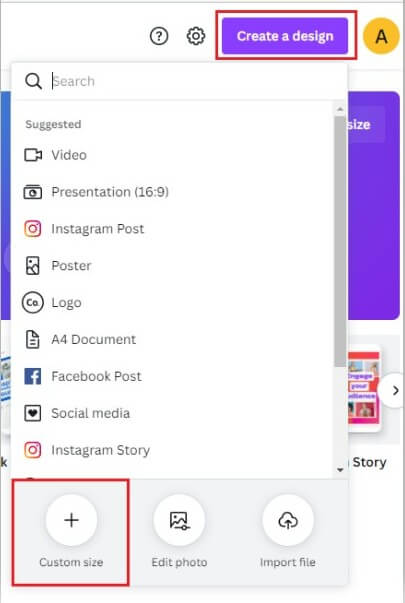
- Select Custom size on the top-right corner
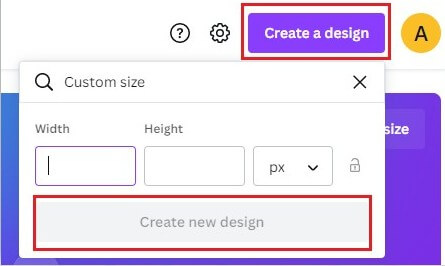
- Enter width & height dimensions and select Create new design
- Finish editing your design. Select the Download on the top-right corner (sign-up required).
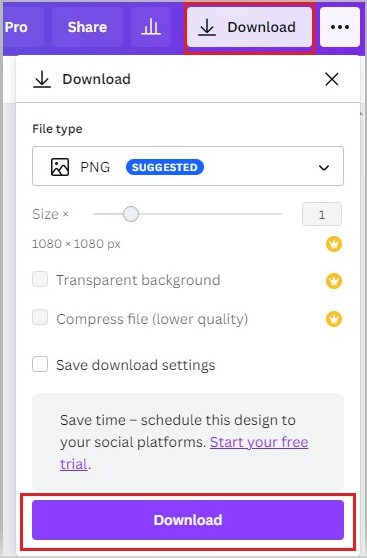
- Download image and upload image file to your Store
The Canva app includes templates for users to use. Browse high quality eBay Billboard templates for your next design. Use eBay billboard templates or logo templates.
Snappa
Snappa is a fast, easy to use, graphic design tool.
How to create a design with Snappa
- Go to Snappa.com
- Select Get Started Free button
- Create your account and get started
- Enter the width & height of your design
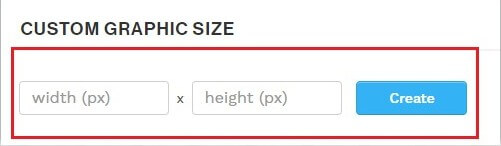
- Select Create button
- Finish editing your design. Save and download image file
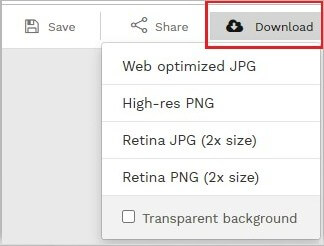
- Upload image to your Store